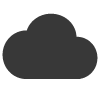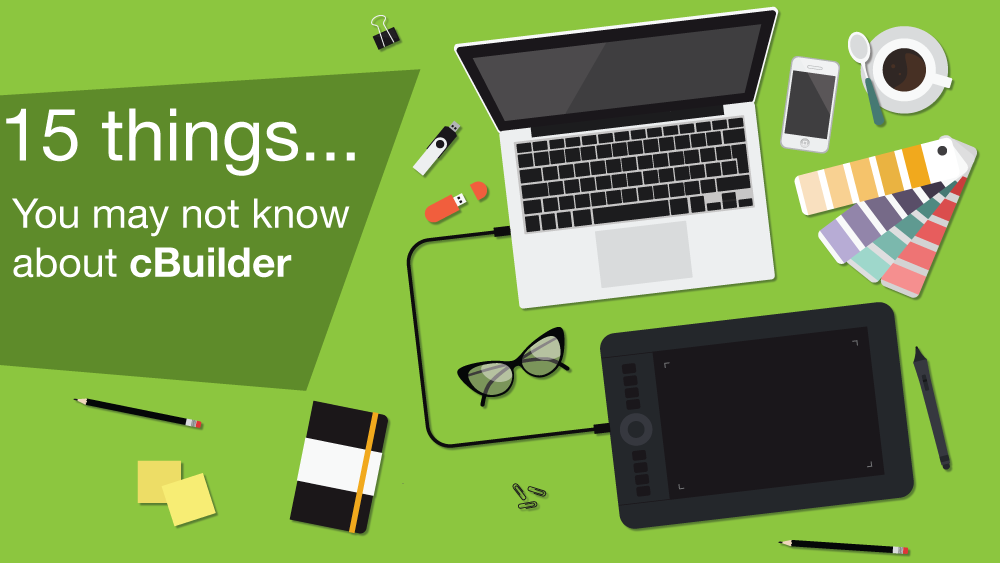A quick round up of 15 popular features of our free template design editor: cBuilder
Our free template design editor, cBuilder comes bundled with email blaster. It’s packed full of easy to use features
1.Heading style
Set it once, use it time and time again. Your newsletter will always have headings, perfect to identify subject areas. Set them once from left left hand nav, and use then wherever and whenever you need to, a great addition to our free template design editor.
2. Change colour of your links in link styles
If your mailer contains text links, you want these to stand out and make your recipients click on them. Set your default style for all your links from the left hand nav.
3. Hyperlink a video or image
Mailers with images look great, why not get these to work a little harder for you. Click on the cog, enter your web link, you have now hyperlinked the image.
4. Edit your pictures on the cloud
Resize, crop, add frames, stickers. You can edit your images on the cloud without the need for expensive desktop image editing software.
5. Set your font style once for the whole document
If you are using multiple blocks of text, setting your font with every block can really eat up precious time. Set it and forget it from the left hand nav.
6. Fix those white spaces with a couple of clicks
Rogue white spaces are often caused by deleting the text but not deleting the block it lives it. Hop over to builder mode, hit the X, we are all clean.
7. Why is cBuilder that size?
On our free template design editor, you will notice your mailer is 600px wide. This is perfect for desktop email readers and mobiles alike.
8. Having image problems?
If you are having trouble uploading your images double check: it is smaller than 2mb and no wider than 600px. Check that the file name end in .jpg, .png or .gif – these are correct image formats for our free template design editor
9. Use your design again
You don’t have to start from scratch every time, locate last months mailer – click on ‘duplicate’. You can use it as a base for your new mailshot.
10. A blank canvas can be hard.
Even the best of us run dry sometimes. Check out the stock gallery, for a selection of tried and tested designs to wet your appetite.
11. Got a cool html snippet?
You can edit and view the source of any building block, perfect if you want to write of have your own html snippet.
12. Spacing out your content.
Creating the perfect looking mailer often involves the use of white space and dividers. From builder mode, drag over a spacer or divider to perfectly paginate your campaign.
13. Looking for a quick way to insert a button.
Putting your call to action inside a button is a great way to draw the viewers eye. Create drag drop and customise any button quickly and easily.
14. The smart way to import images
Put it on your desktop, drag it, drop it done.
15. Looking for help or inspiration
Click to watch some quick fire videos on cBuilder We have a quick fire ‘how to’ for pretty much everything.