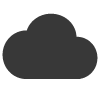You have probably noticed that from your daily internet usage and browsing, more and more websites are adding an option for their visitors to join their mailing list. When you think about it, it is a great idea. A user who has just found your website on google may not be ready to buy form your right away, but by adding a email newsletter subscribe box to your website, this allows website visitors to join your mailing list and obtain more information about you and your company in their own time. In addition from this, you will be expanding your mailing list with quality opt-in users. A win win eh?
As a website owner, adding a newsletter subscribe box to your website should not be hard. There is no need to employ the services of a web designer, or get your hands dirty messing with HTML code.
For this tutorial we are going to use a online form builder which does all the hard coding work for us.
Step 1 : Accessing the form builder
A) First off, login to your email blaster account and head over to the apps area (click on apps from the left navigation).
Don’t have an account? If you don’t yet have an email blaster account, quickly head over here to set one up. It’s free and easy to use. (I got to do a shameless plug somewhere!)
B) Once inside the apps area, click on ‘form builder’, this is the name of the app we are going to use to actually build our form.
(If you don’t have form builder installed on your email blaster account, click on ‘+ add more apps’ from the top of the screen to and install form builder).
Step 2 : Selecting a template, or make your own
A) Once inside form builder, click on ‘+ Create form’ from the top of the screen.
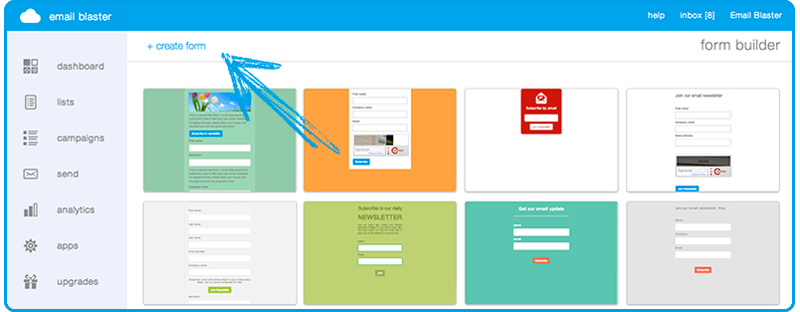
B) The next screen will open the template gallery. From here you can choose a pre-made template to as a starting point for your newsletter sign up form.
If you select the first template named ‘blank canvas’ – it does what it says on the tin. This allows you to build a email newsletter sign up form from scratch.
Step 3 : Building your form
At this point, the actual email newsletter sign up for builder will appear on screen. This is where we are actually going to design our sign up box.
Rather than hitting you with a wall of text showing how to build your form, I thought it would be a little easier to create a quick video which covers it. So go grab yourself a coffee and watch the following quick tutorial.
Step 4 : Adding to your website.
By now you have hopefully created your fab looking email newsletter sign up box, and you are thinking… how do I actually get it on my website? When writing this app, I tried to make this process as painless as possible!
A) From inside the form builder, we want to click the button at the top right of the screen – named ‘get code’.
B). You will now be presented with three options. For a normal website, I would recommend going for the second option named ‘Embed’.
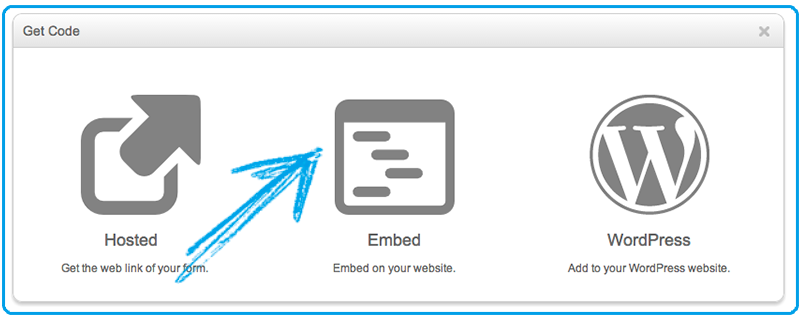
This gives us a very short embed code which we can place on our website to display your newly created form.
It works in a similar way to adding a YouTube video to your website – so if you have done this before, you will be a wizz.
Your embed code should look something like this:
<iframe src=”//emailblasteruk.co.uk/fB/2/38″ width=”385″ height=”460″ frameborder=”0″ scrolling=”no”></iframe>
C) We now just need to do the final part. Make it live on your website or blog.
Paste the embed code to an area of your website where you would like the form to display.
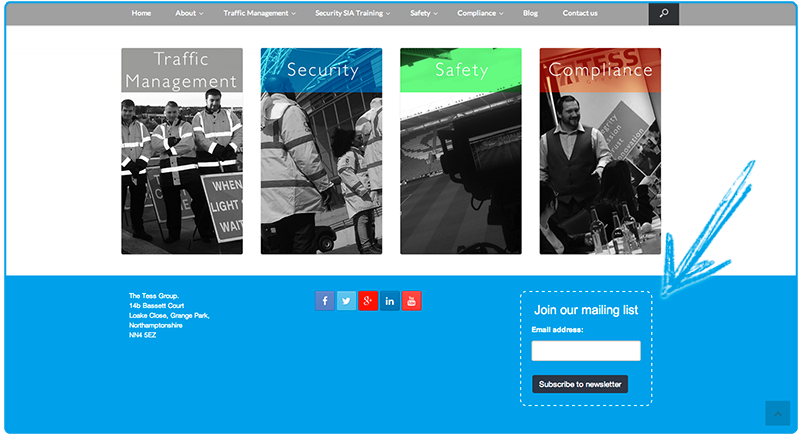
Done!
Summary.
Well that was pretty easy eh? Well hopefully! If you get stuck with anything, send me a message on Google+, I will be happy to help.