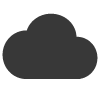Optimising images for email marketing is essential to ensure your emails load quickly and display correctly for your audience. Here’s a guide on how to optimise your images for email marketing:
- Choose the Right Image Format:
- Use the JPEG format for photographs and images with many colours, and use PNG for images with transparency or simple graphics. JPEG files are generally smaller in size, making them more suitable for email.
- Use the JPEG format for photographs and images with many colours, and use PNG for images with transparency or simple graphics. JPEG files are generally smaller in size, making them more suitable for email.
- Resize Images:
- Resize images to the dimensions you intend to use in your email. Avoid using oversized images, which can slow down loading times. The ideal image width is typically around 600-800 pixels for email.
- Resize images to the dimensions you intend to use in your email. Avoid using oversized images, which can slow down loading times. The ideal image width is typically around 600-800 pixels for email.
- Compress Images:
- Use image compression tools or software to reduce the file size while maintaining acceptable image quality. This reduces the data that recipients need to download.
- Use image compression tools or software to reduce the file size while maintaining acceptable image quality. This reduces the data that recipients need to download.
- Opt for Image Alt Text:
- Add descriptive alt text to your images. In case the images don’t load for some recipients, alt text provides context and ensures they understand the content or purpose of the image.
- Add descriptive alt text to your images. In case the images don’t load for some recipients, alt text provides context and ensures they understand the content or purpose of the image.
- Choose Web-Safe Fonts:
- Select web-safe fonts to overlay text on your images if needed. This ensures that the text displays correctly, even if the recipient’s email client doesn’t support custom fonts.
- Select web-safe fonts to overlay text on your images if needed. This ensures that the text displays correctly, even if the recipient’s email client doesn’t support custom fonts.
- Optimise Image Resolution:
- For most email displays, images at 72 DPI (dots per inch) are sufficient. Avoid using high-resolution images meant for printing, as they create larger file sizes.
- For most email displays, images at 72 DPI (dots per inch) are sufficient. Avoid using high-resolution images meant for printing, as they create larger file sizes.
- Test on Multiple Devices:
- Test your emails on various devices and email clients to ensure that images load and display correctly. Different devices and email clients may handle images differently.
- Test your emails on various devices and email clients to ensure that images load and display correctly. Different devices and email clients may handle images differently.
- Use Responsive Design:
- Employ responsive design techniques to ensure that images scale and fit the screen size of the recipient’s device, be it a smartphone, tablet, or desktop computer.
- Employ responsive design techniques to ensure that images scale and fit the screen size of the recipient’s device, be it a smartphone, tablet, or desktop computer.
- Consider Background Images Carefully:
- If using background images, make sure they are optimised for email. Background images can be problematic and may not display correctly in all email clients.
- If using background images, make sure they are optimised for email. Background images can be problematic and may not display correctly in all email clients.
- Utilise Image Caching:
- Enable image caching on your server to improve loading times for repeat email opens. Cached images are stored locally on the recipient’s device after the first download.
- Enable image caching on your server to improve loading times for repeat email opens. Cached images are stored locally on the recipient’s device after the first download.
- Avoid Image-Heavy Emails:
- Whenever possible, reduce your reliance on images in your emails. Use text and HTML for crucial content, as some recipients may have images disabled by default.
- Whenever possible, reduce your reliance on images in your emails. Use text and HTML for crucial content, as some recipients may have images disabled by default.
- Segment Images:
- If you have multiple images in your email, consider segmenting them and loading them progressively, so the email loads more quickly.
- If you have multiple images in your email, consider segmenting them and loading them progressively, so the email loads more quickly.
- Comply with Accessibility Guidelines:
- Ensure your images meet accessibility standards by providing alt text and making your emails inclusive for visually impaired recipients who rely on screen readers.
- Ensure your images meet accessibility standards by providing alt text and making your emails inclusive for visually impaired recipients who rely on screen readers.
- Use a Content Delivery Network (CDN):
- Consider using a CDN to host your images. CDNs can improve image load times by distributing content across multiple servers located closer to the recipient.
- Consider using a CDN to host your images. CDNs can improve image load times by distributing content across multiple servers located closer to the recipient.
- Monitor Performance:
- Track email performance, including the loading times of images. Analyse email open rates, click-through rates, and engagement to gauge the effectiveness of your image optimisation efforts.
Optimising images for email marketing not only enhances the recipient’s experience but also helps improve email deliverability and engagement. By following these steps, you can create emails that load quickly, look professional, and provide a positive experience for your audience.