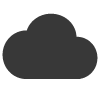Email Blaster gives you complete control over your send from settings. From inside the software you can quickly update the following information:
- Company name – The company name that will appear as the sender of your email.
- Send from address – The email address which your campaign will appear to originate from.
- Reply-To address – If a user reads your email and clicks on reply, the response will be sent here.
- Company Address – Your company postal address which will appear as part of your email footer.
Tip: Your send from settings can be updated as many times as you like. This is handy for marketing agencies who may conduct marketing on behalf of several clients. Email Blaster gives the flexibility to quickly update your send from settings before each mailer.
Accessing your send from settings
To make updating easy, we created a dedicated area to view and manage your send from settings.
How to access:
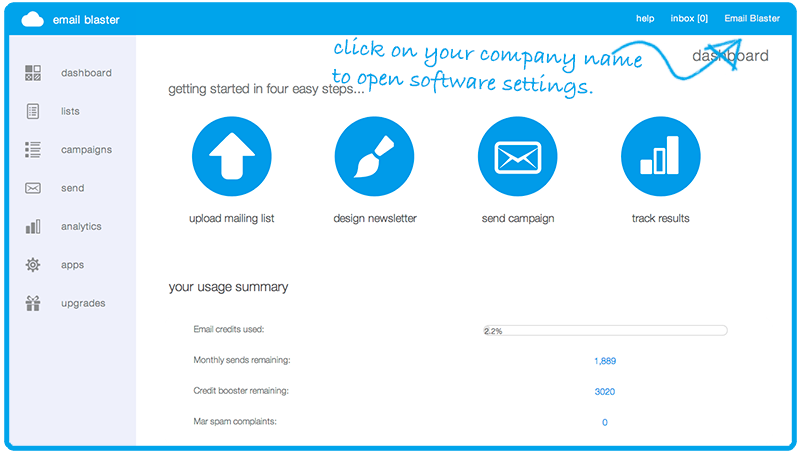
- From inside your email blaster software, click on your company name (located top right of the screen). After you have clicked on your company name, the settings tab will slide in from the left.
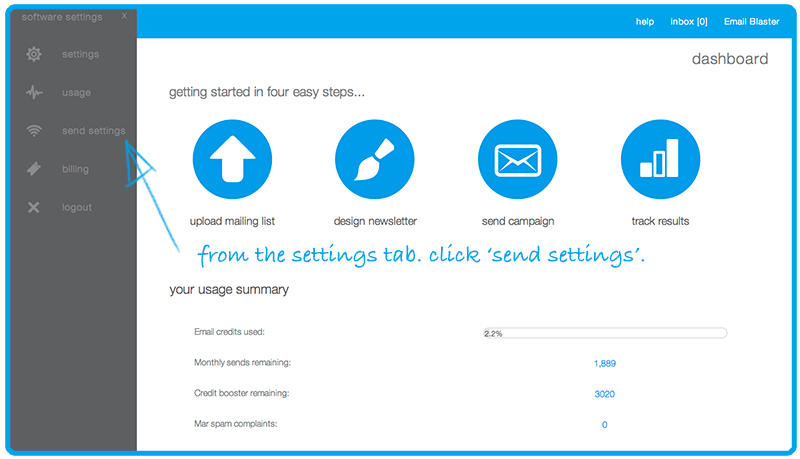
- From the settings tab, click on the button named ‘send settings’.
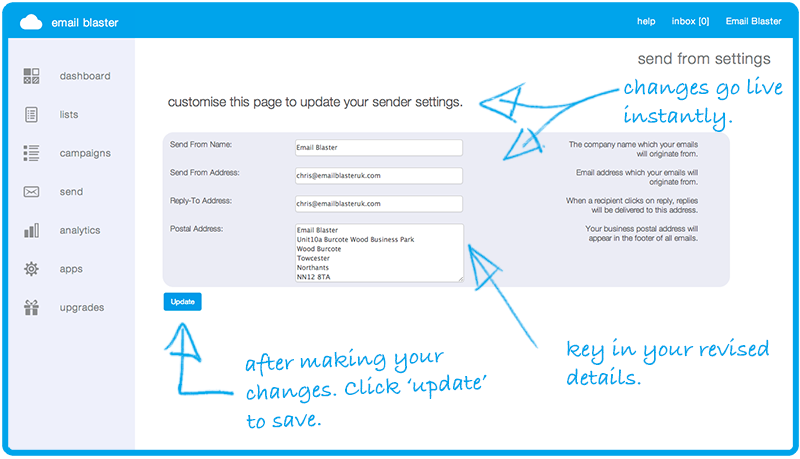
- The send settings screen will now appear. This is your one port of call for complete control over your send from settings.
Updating your send from settings
Once on your send from settings screen, you will be presented with the following options:
- Company name
- Send from address
- Reply-To address
- Company Address
Please update these fields entering your desired information. Once you have finished, click ‘update’ to save your changes.
Upon clicking the ‘update’ button, changes will come into affect right away. Your next campaign and any scheduled campaigns will automatically adopt your newly revised send from settings.