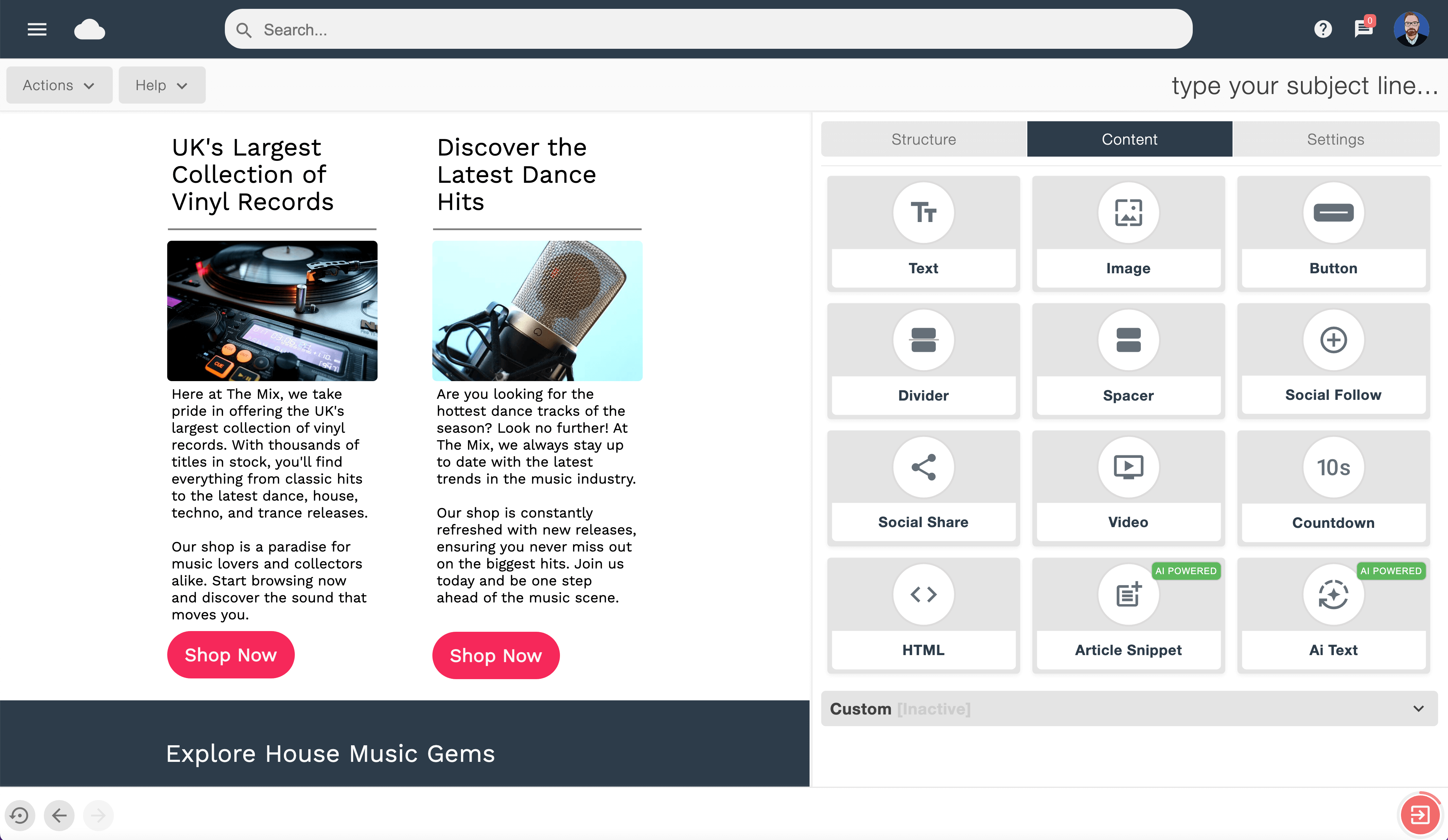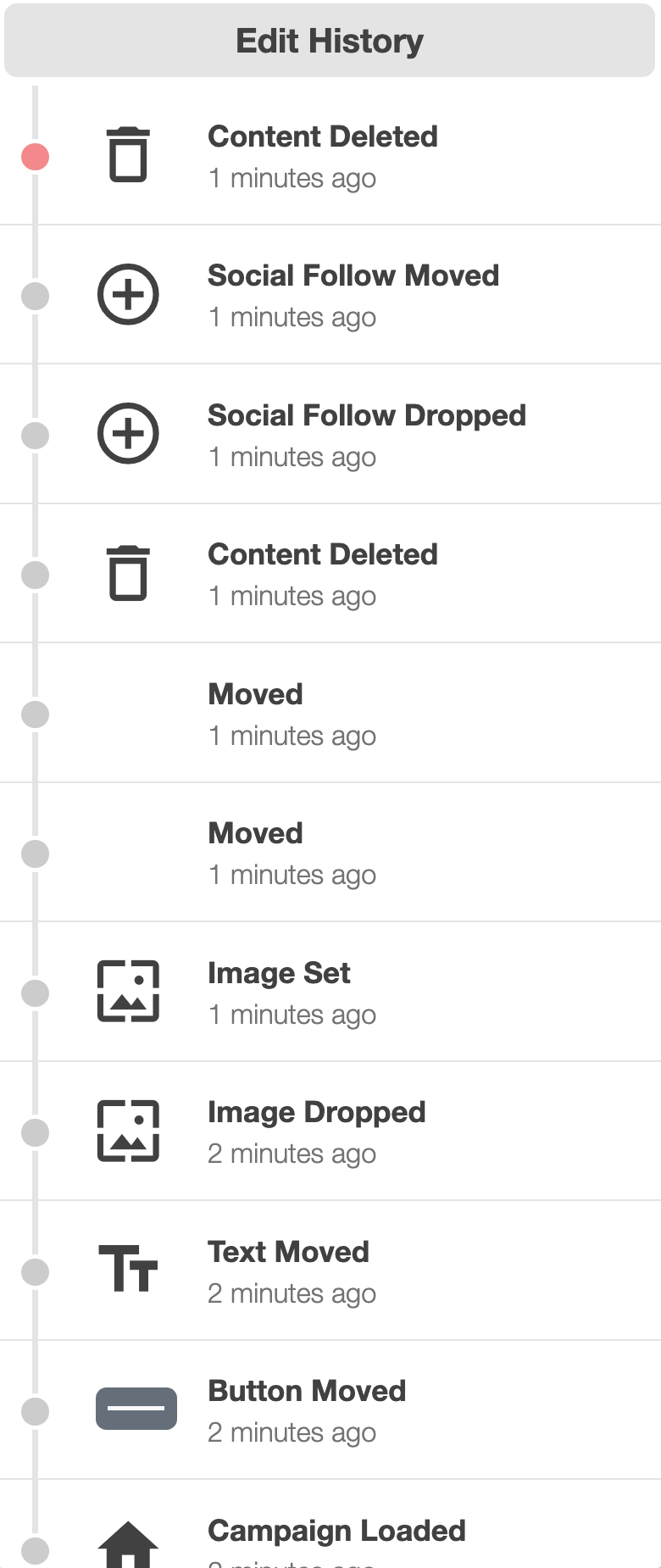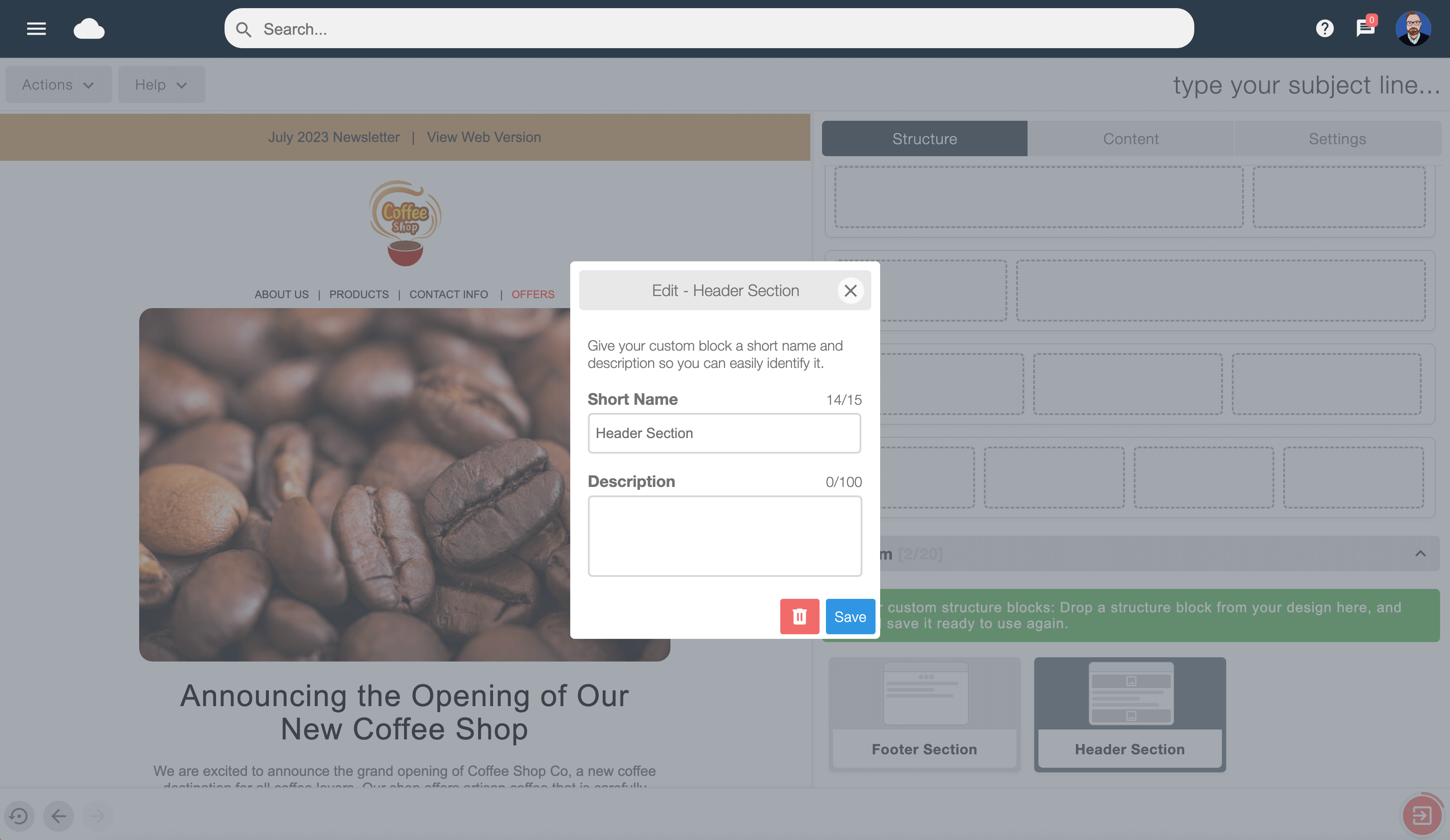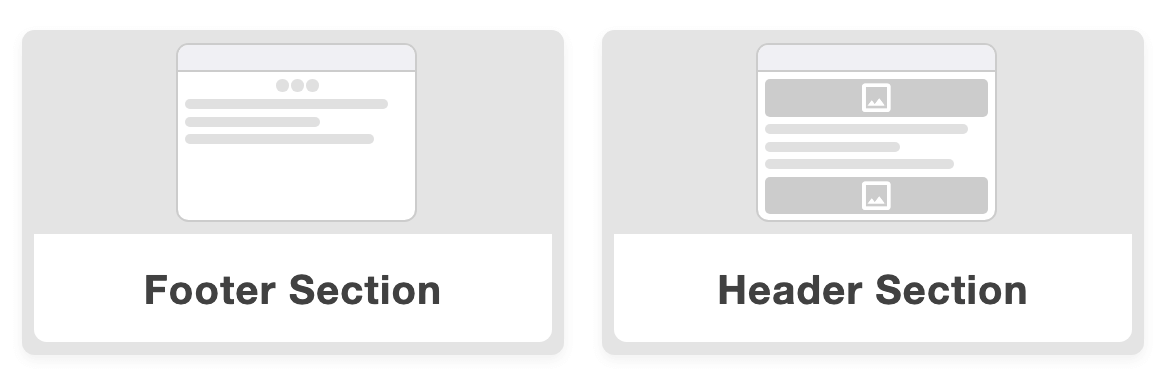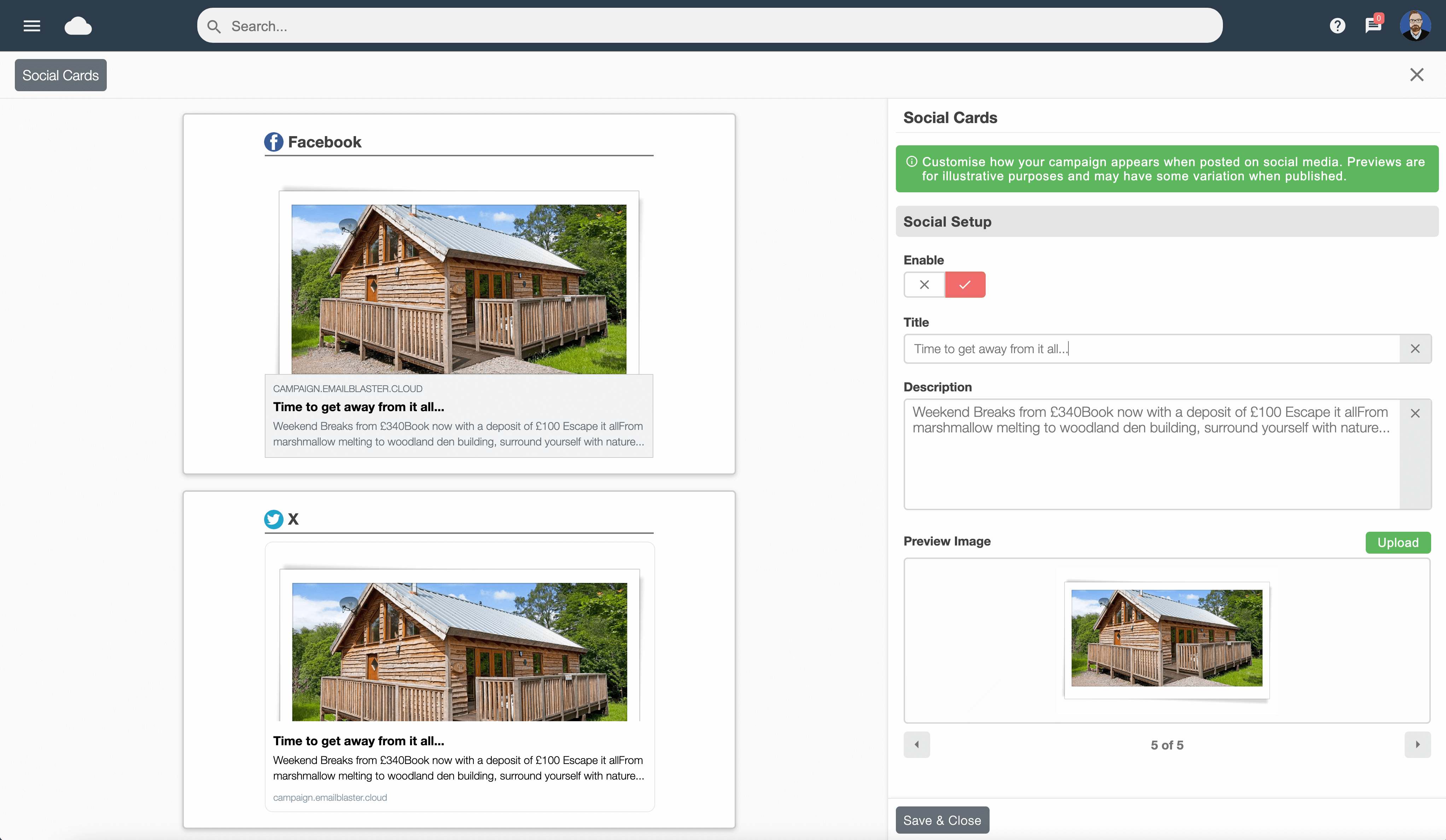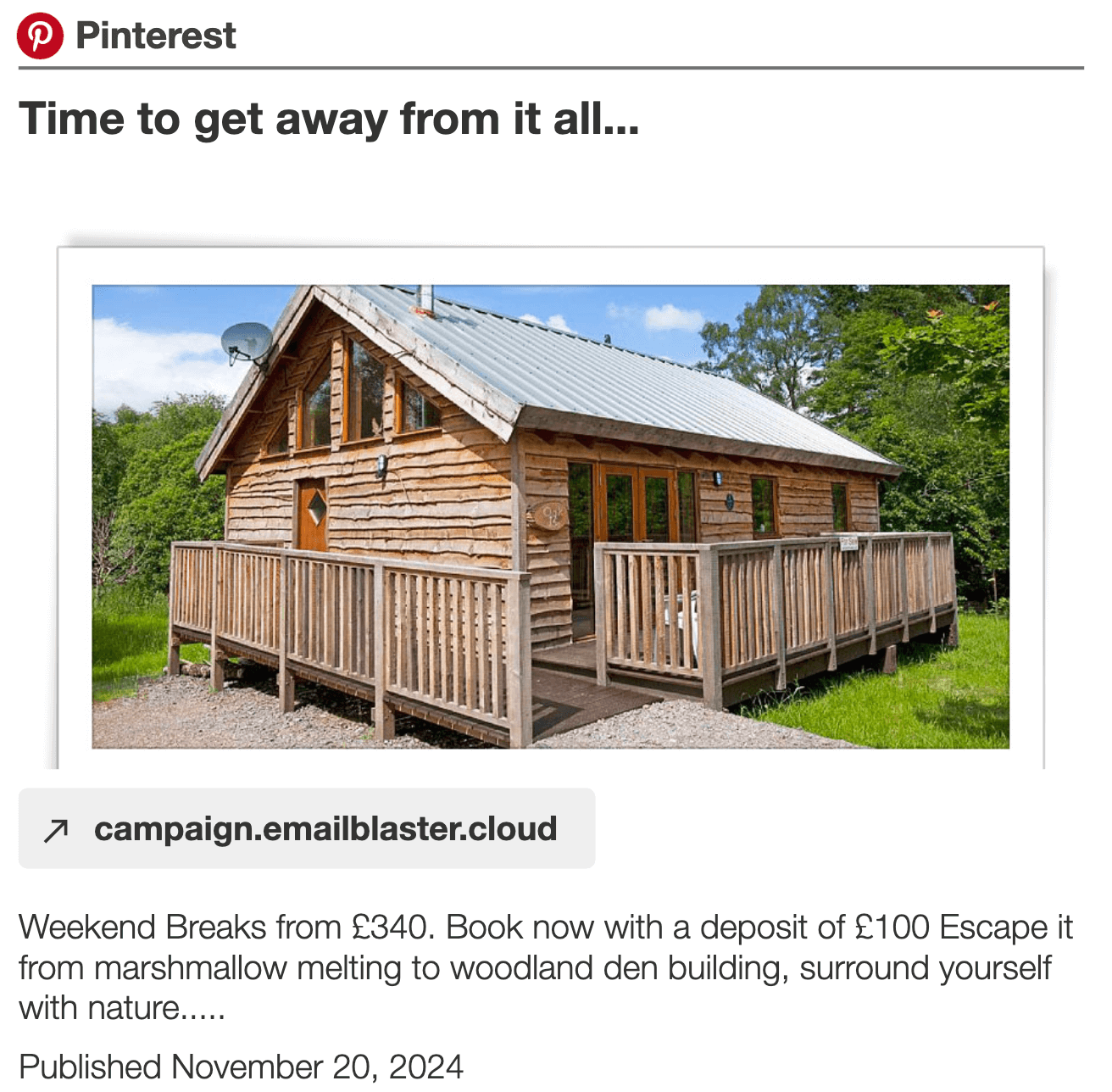Effortlessly create beautiful emails
Design with the simplicity of drag and drop
Achieve great looking results in minutes without prior experience or knowledge of HTML. Simply drag elements such as text or image blocks into your structure and then populate with your own text and images. By dragging your boxes around the page, you can try out any layout changes with ease.
Email Blaster's email designer also includes Ai, harness the power of Chat GPT to curate the perfect copy text and even complete send ready email designs in seconds.
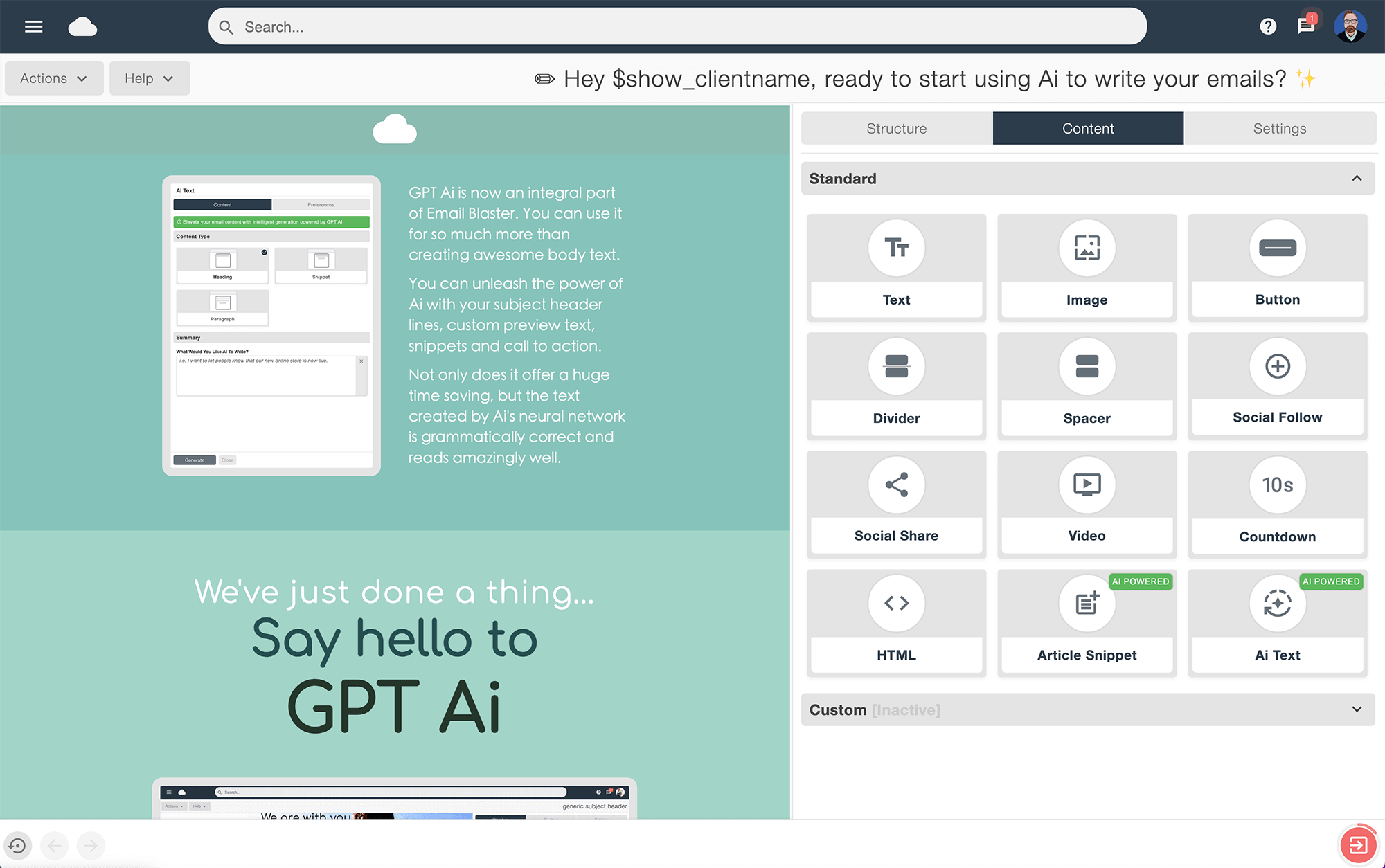
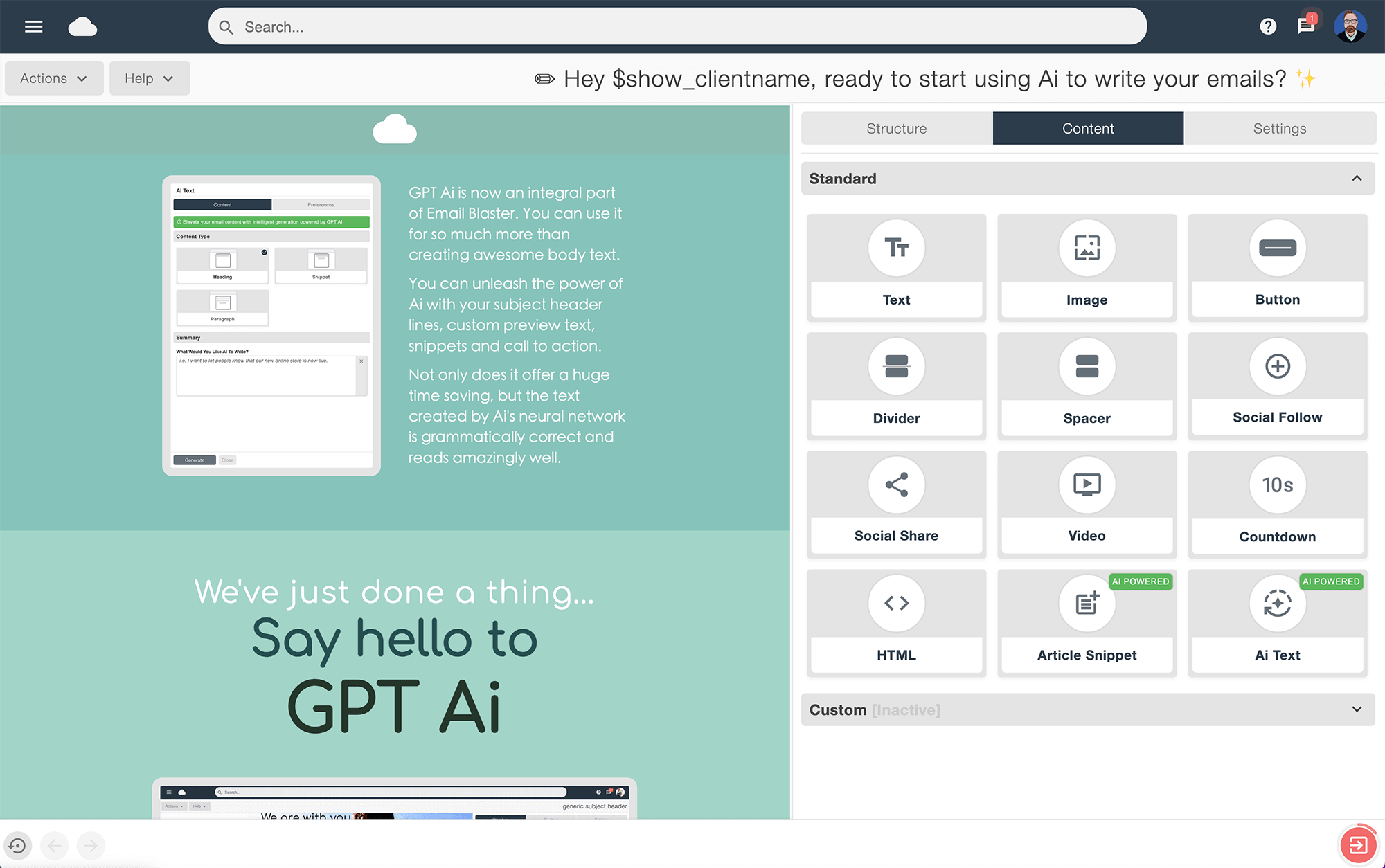
Unlimited layout options
Create your perfect framework with any combination of structure blocks. From simple 100% width structures to multi-column magazine type layouts, explore unlimited options and total flexibility to create the perfect layout for your email design.
Once assembled on your page, all structure blocks can be dragged, dropped and move around the page to audition different layouts.
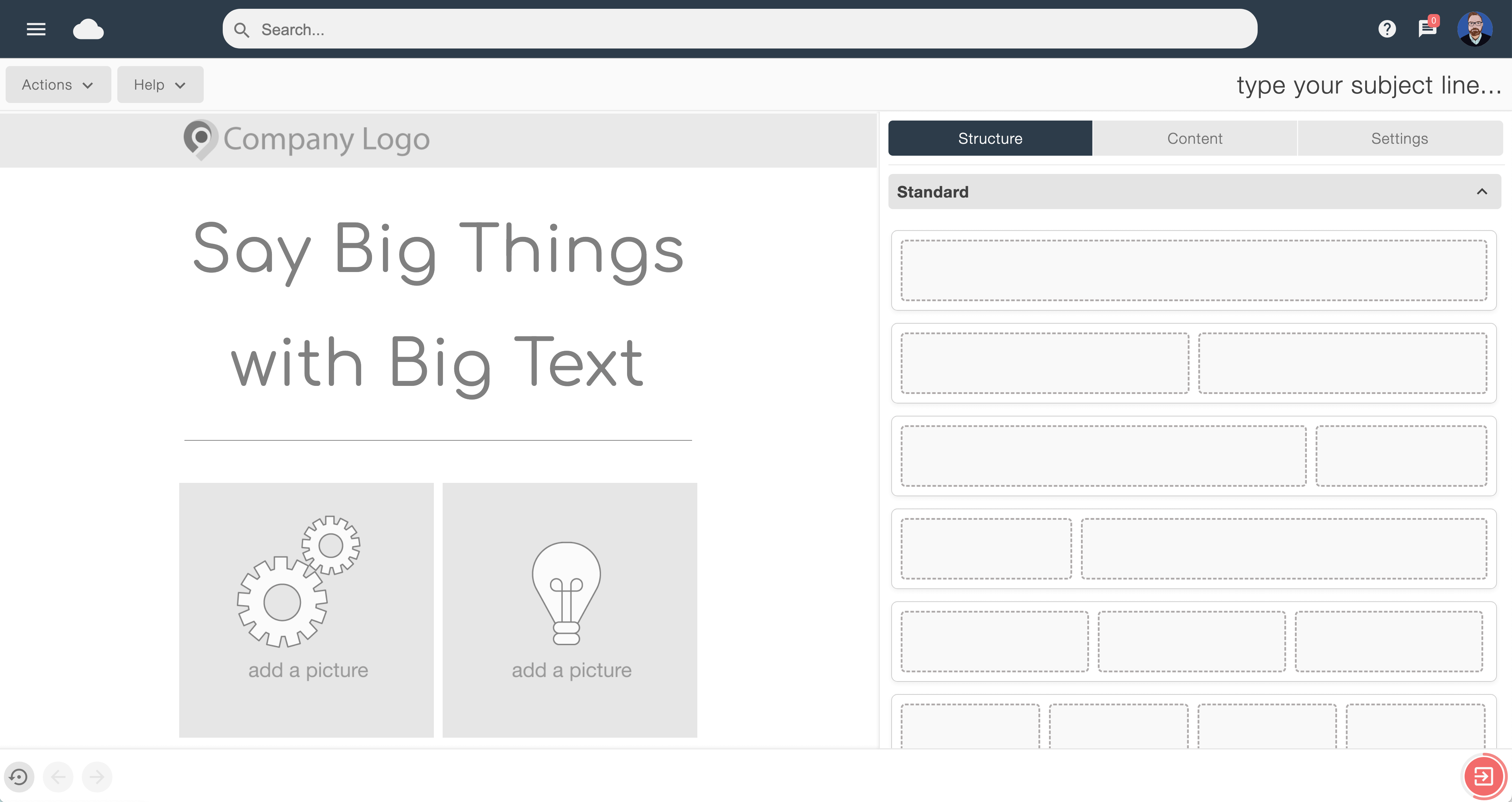
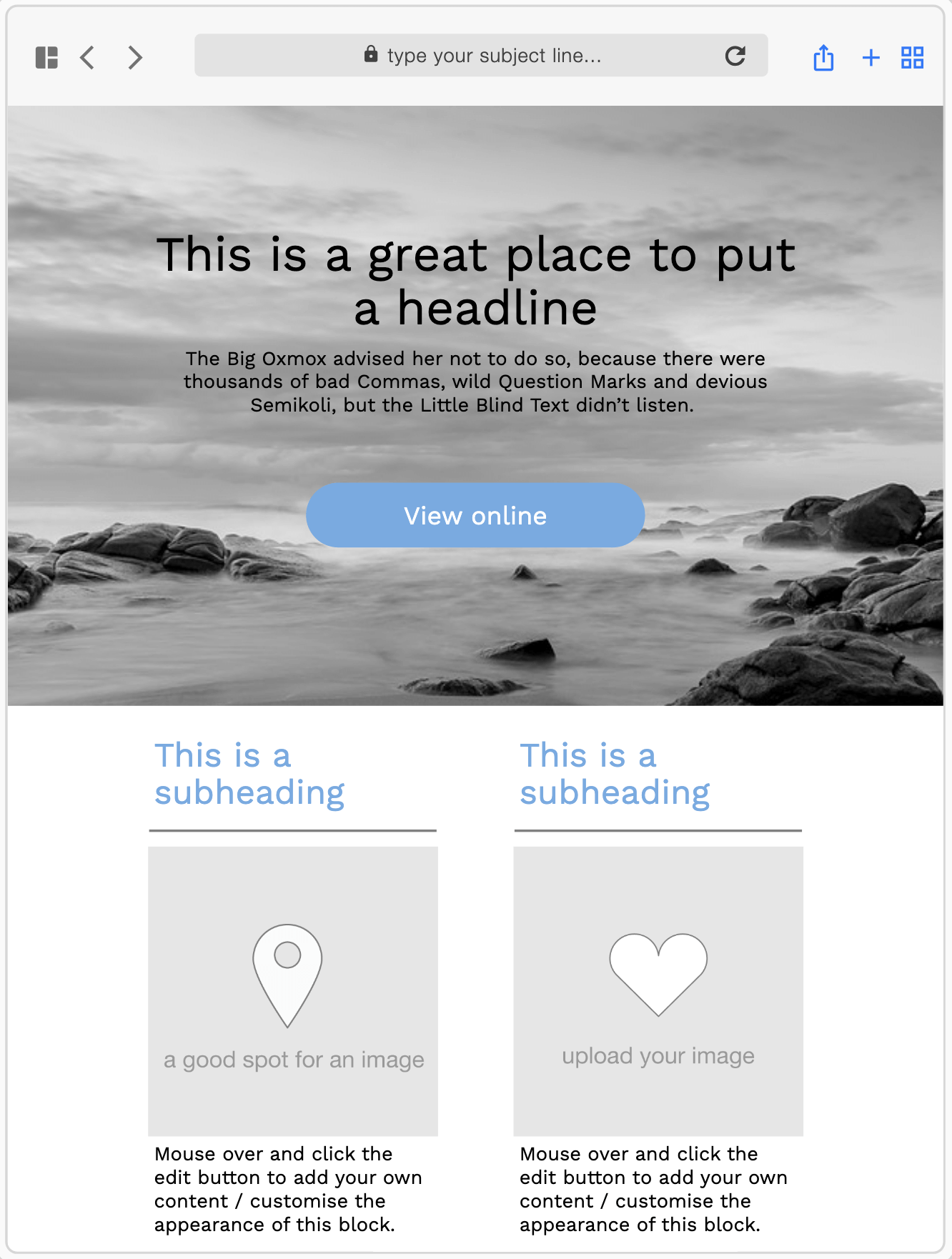
Click and drag your choice of content boxes
Populate your layout with an array of content boxes, with a huge choice of style and functions available.
Select from; text, images, buttons, dividers, spacers, social media, video, countdown event timers, or Ai powered elements.
Boxes can be dragged around the page to any location, making it really easy to tryout different layout ideas. Text and image boxes can be easily populated, simply cut and paste your text from MS Word or similar. Images can be added by dragging and dropping straight form your computer.
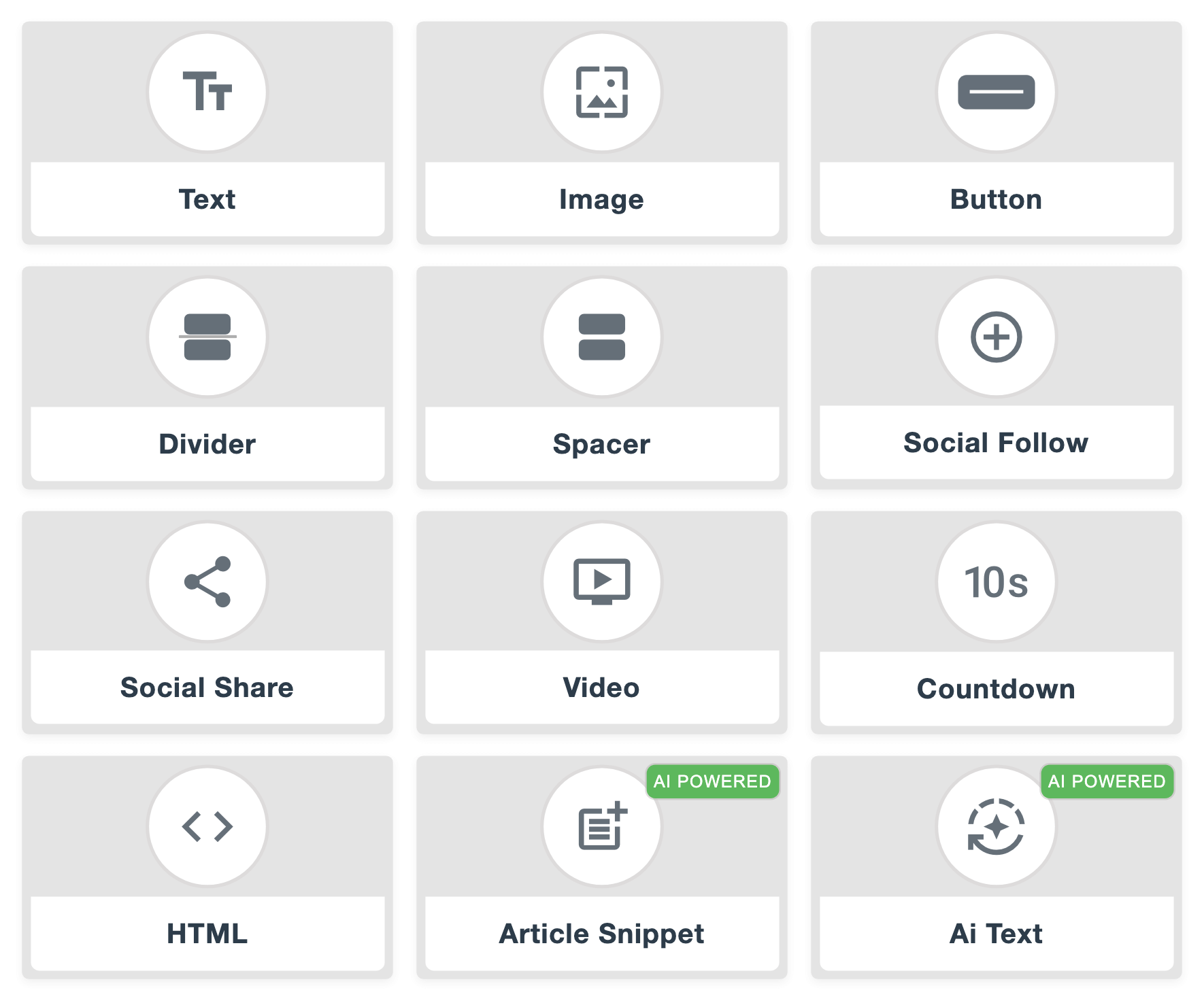
Ai email designer
Email Blaster's Ai-powered email template builder aims to streamline the creation of email campaigns by leveraging artificial intelligence to design professional, visually appealing, and personalised email templates.
Simply provide the Ai builder with some brief direction, such as the tone and style of your email. In under 60 seconds the builder will create an entire bespoke email design, containing curated text, images, your corporate colours and company logo.
It's never been easier to create great looking email marketing.
Learn MoreArticle snippet creator
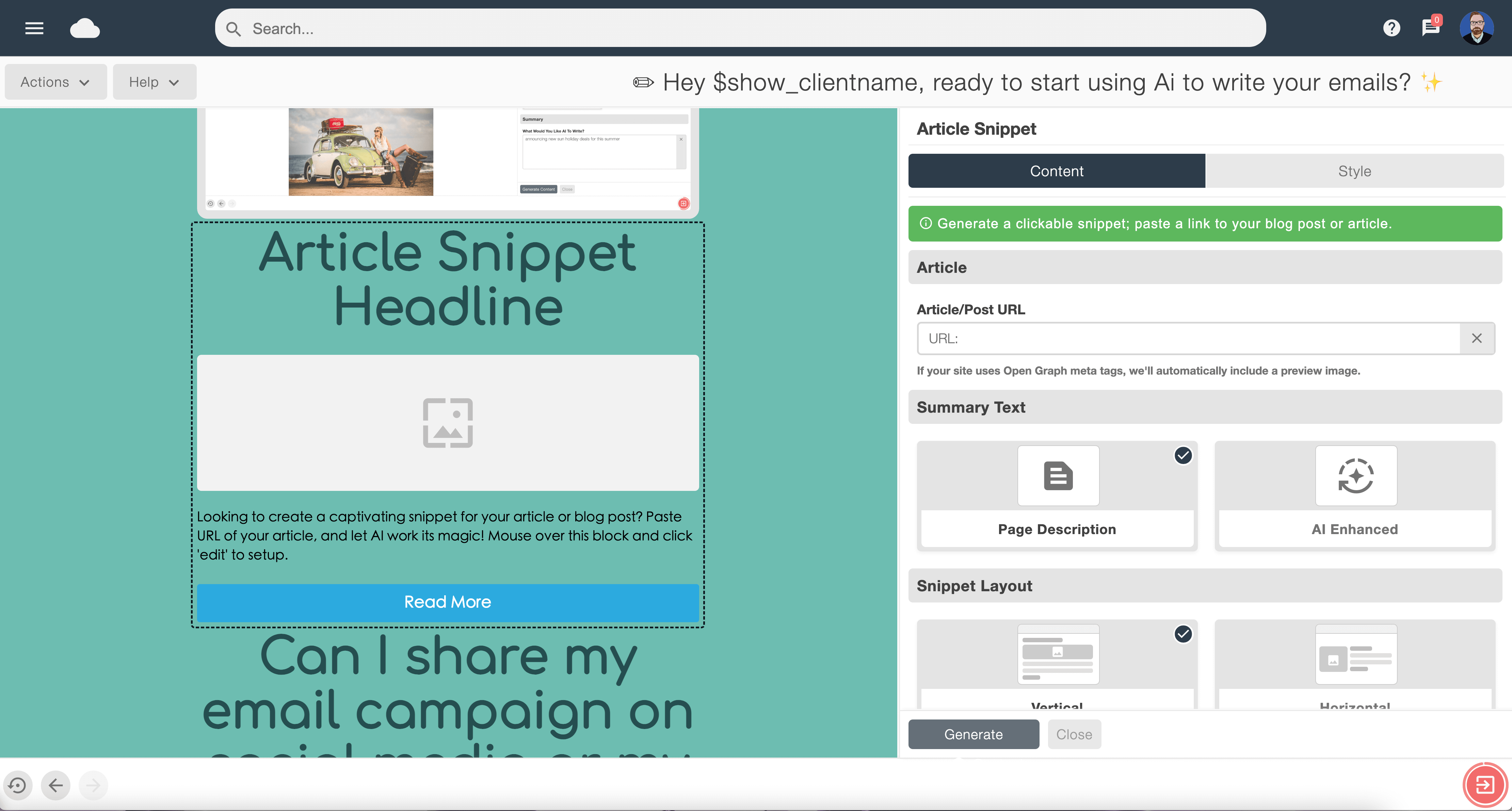
With the article snippet creator block, you can enter the page URL of a blog or news article from your company website - the snippet creator will then visit that page and grab images, text, headlines and create a link to that page within your email design.
If you are creating a company newsletter that links to longer articles on your company website, then the snippet creator makes this a really easy process.
All of the content will be automatically added to your newsletter, making it possible to create fully formed designs in minutes.
Library of stock images
When designing your new email campaign, Email Blaster gives you access to a library of millions of professionally created and copyright free images. The library can be searched and browsed from inside the design editor, making it really easy to audition any number of images inside your design.
Access and usage of this library is totally free, any of the images that you select can be used within your email marketing.
All of the images can also be edited within the design builder, images can be cropped and have any type of effect or filter applied.
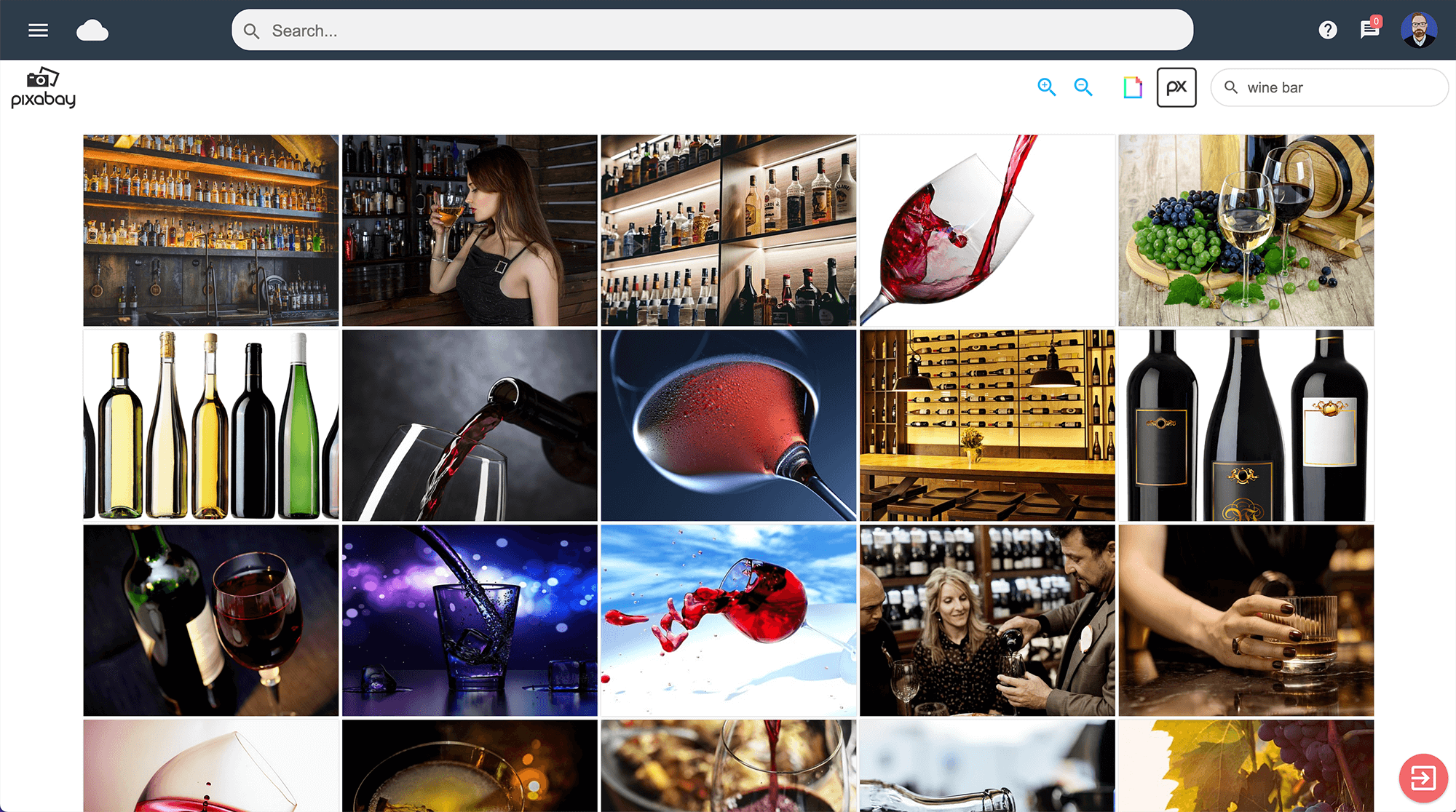
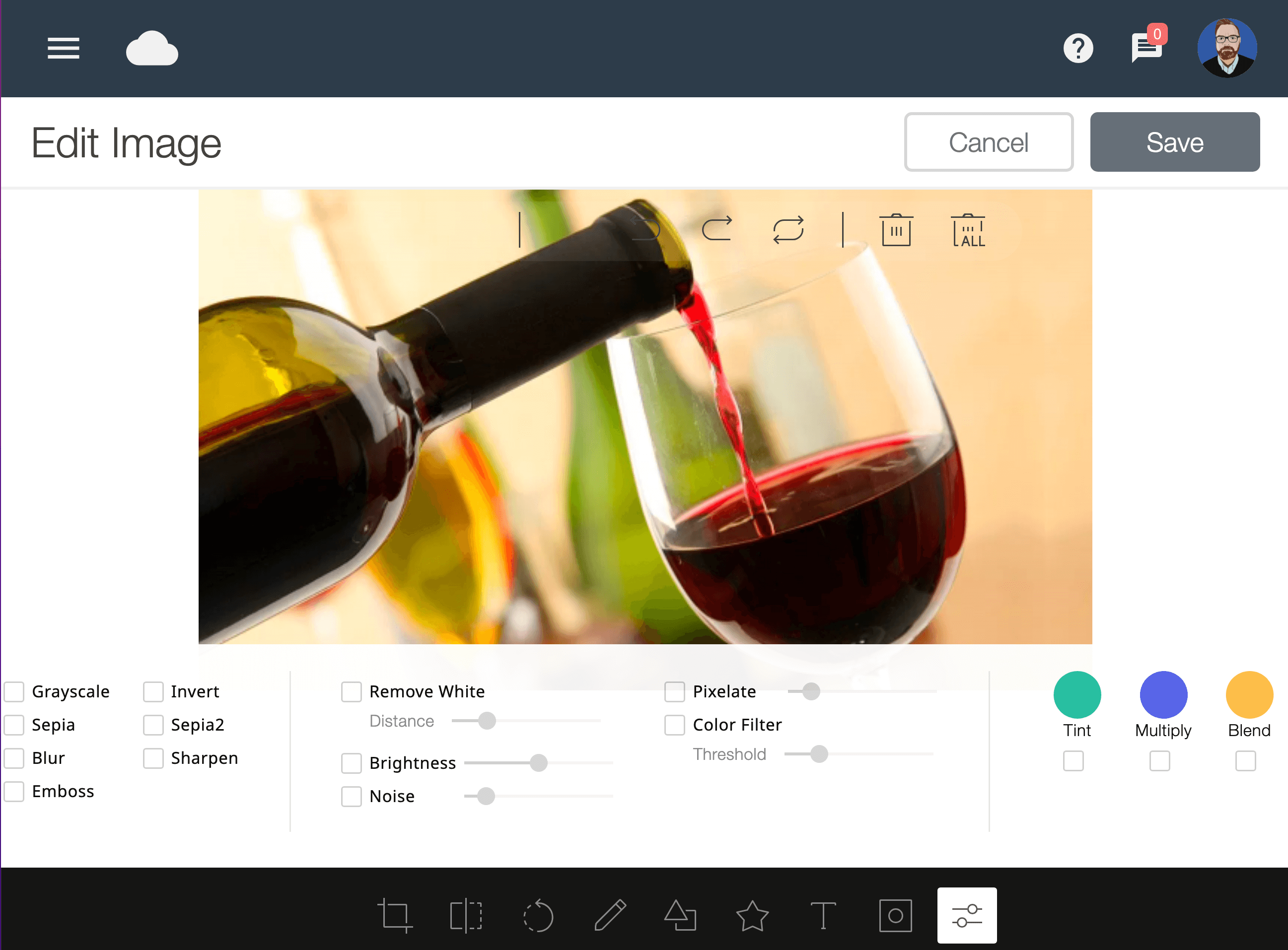
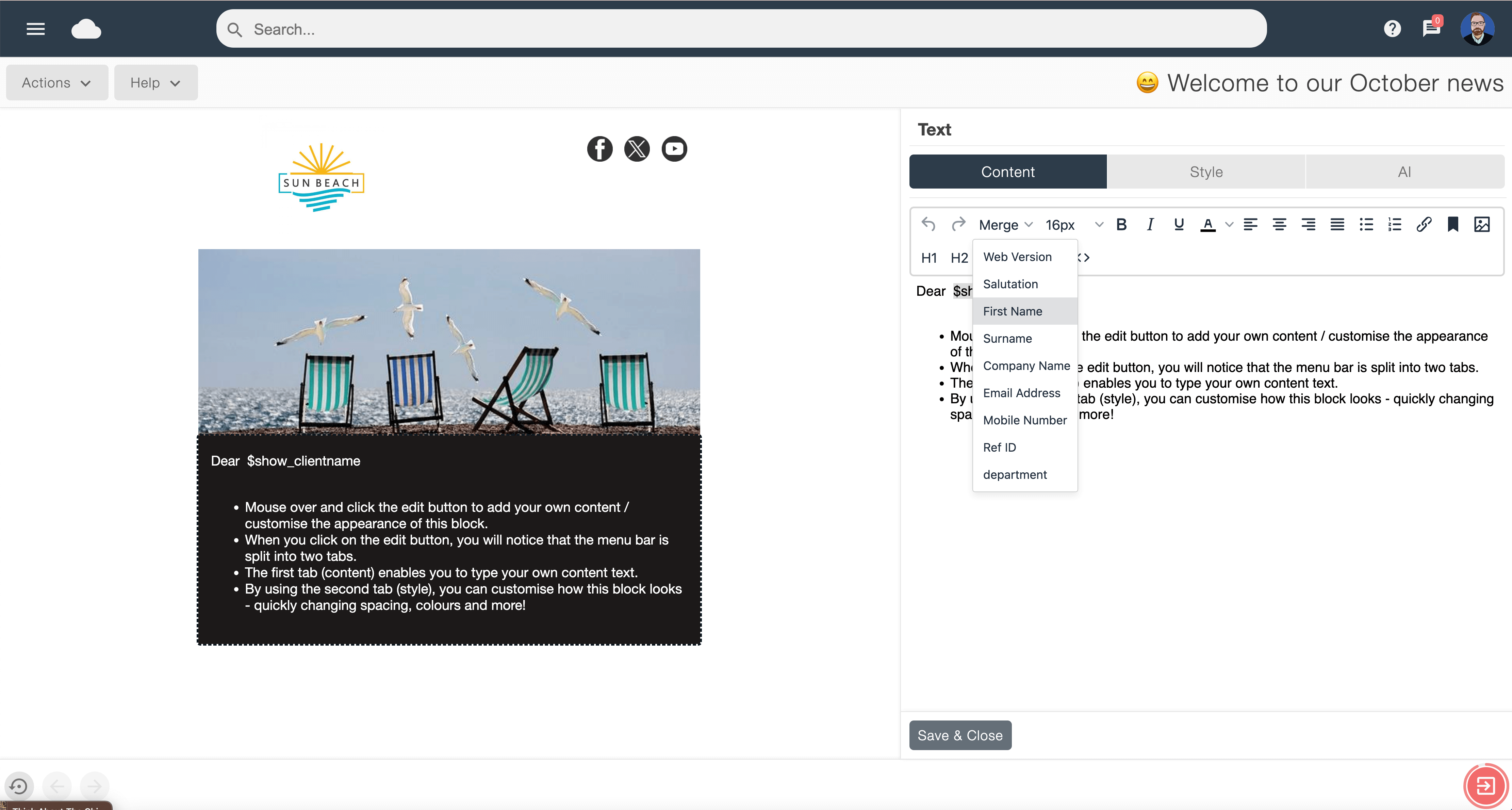
Mail merge
Personalisation is the key to successful email marketing, with the Email Blaster design editor, you can personalise all elements of your mailer. From adding first names and last names to your email all the way through to bespoke custom mail merge fields.
When importing your email lists, monthly accounts can import up to 50 additional columns of data. All of this data will be available for you to recall via mail merge inside your email design. This creates a huge range of personalisation possibilities.
Fluid email designs
All email designs created inside the Email Blaster design editor will display perfectly on screens of all sizes, from mobiles, tablets all the way through to large format super high resolution. This is done using 'fluid designs', this means that your email will automatically scale and display correctly as the software detects the screen size that the viewer is using.
Fluid designs mean that your email will always look great. As it is an entirely automated process, there is nothing that you need to do - the software will do all of this for you on the fly, behind the scenes.
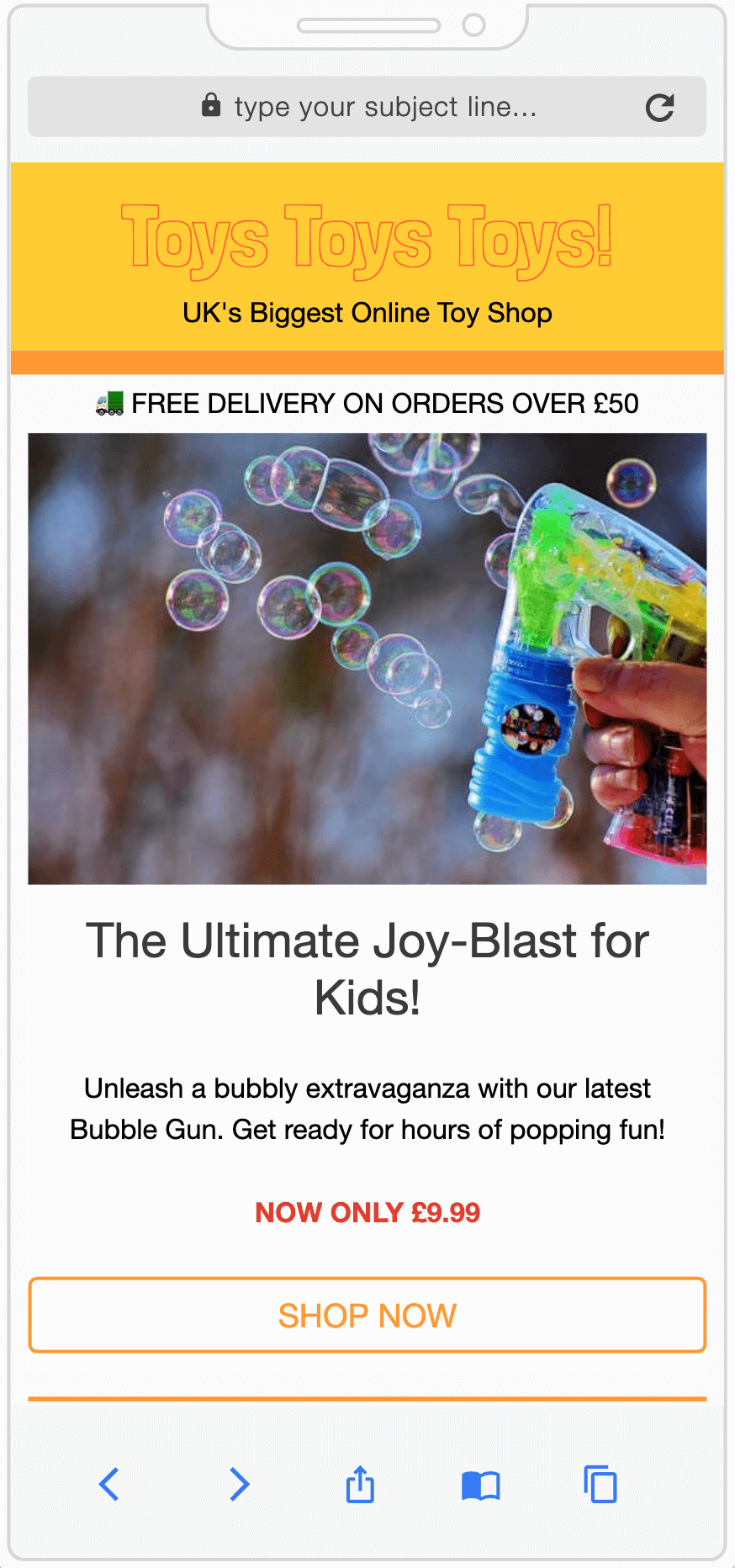
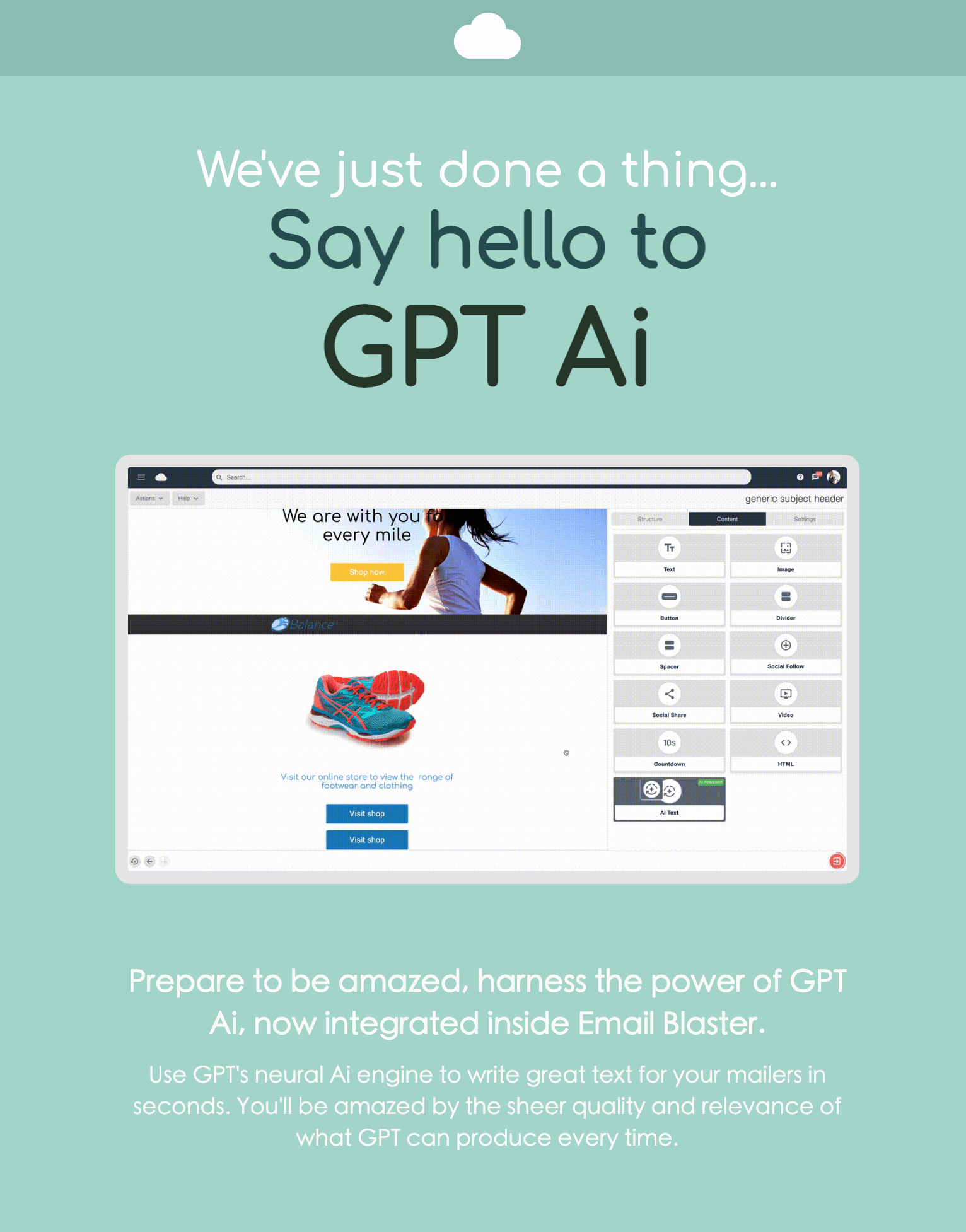
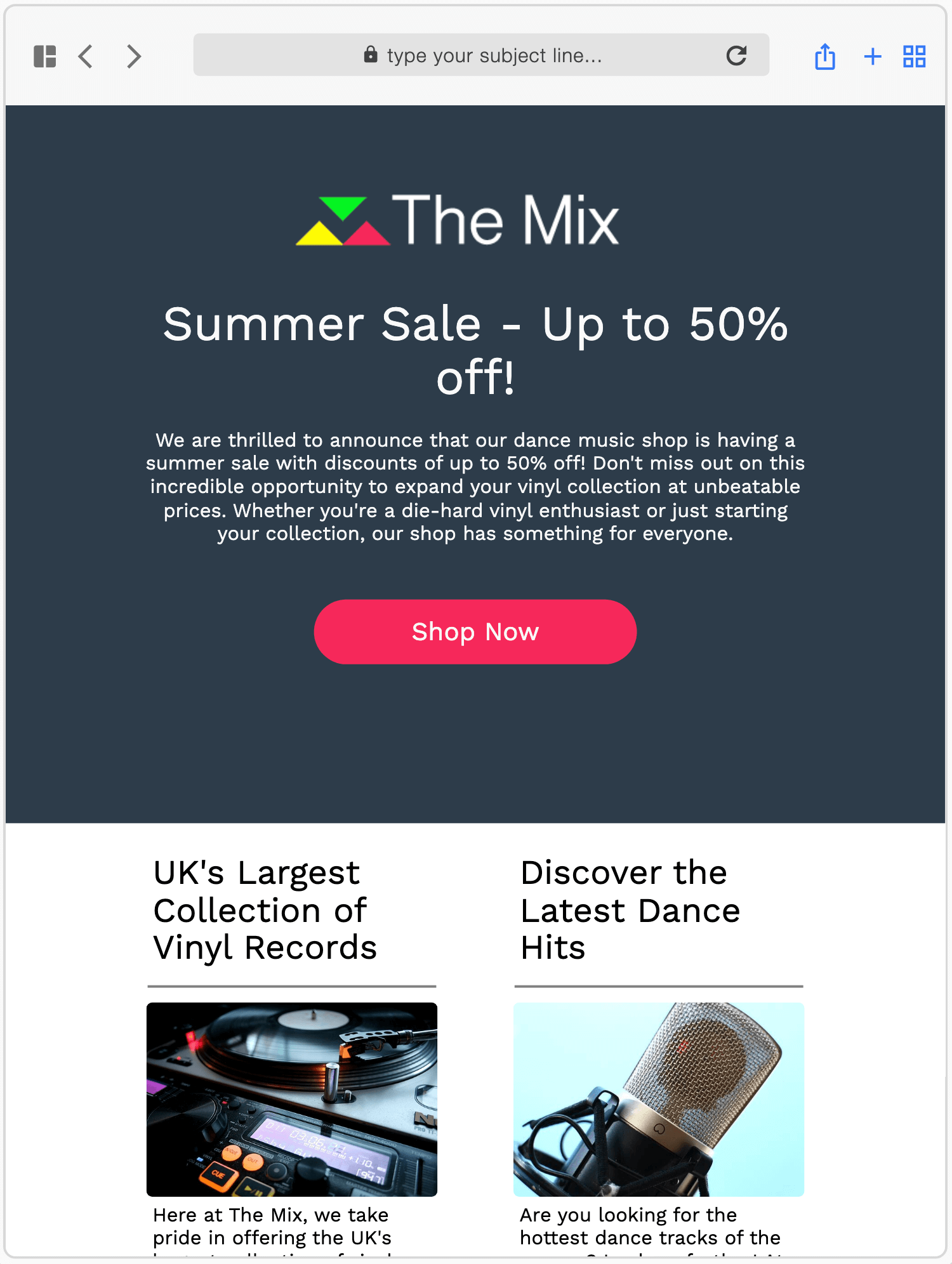
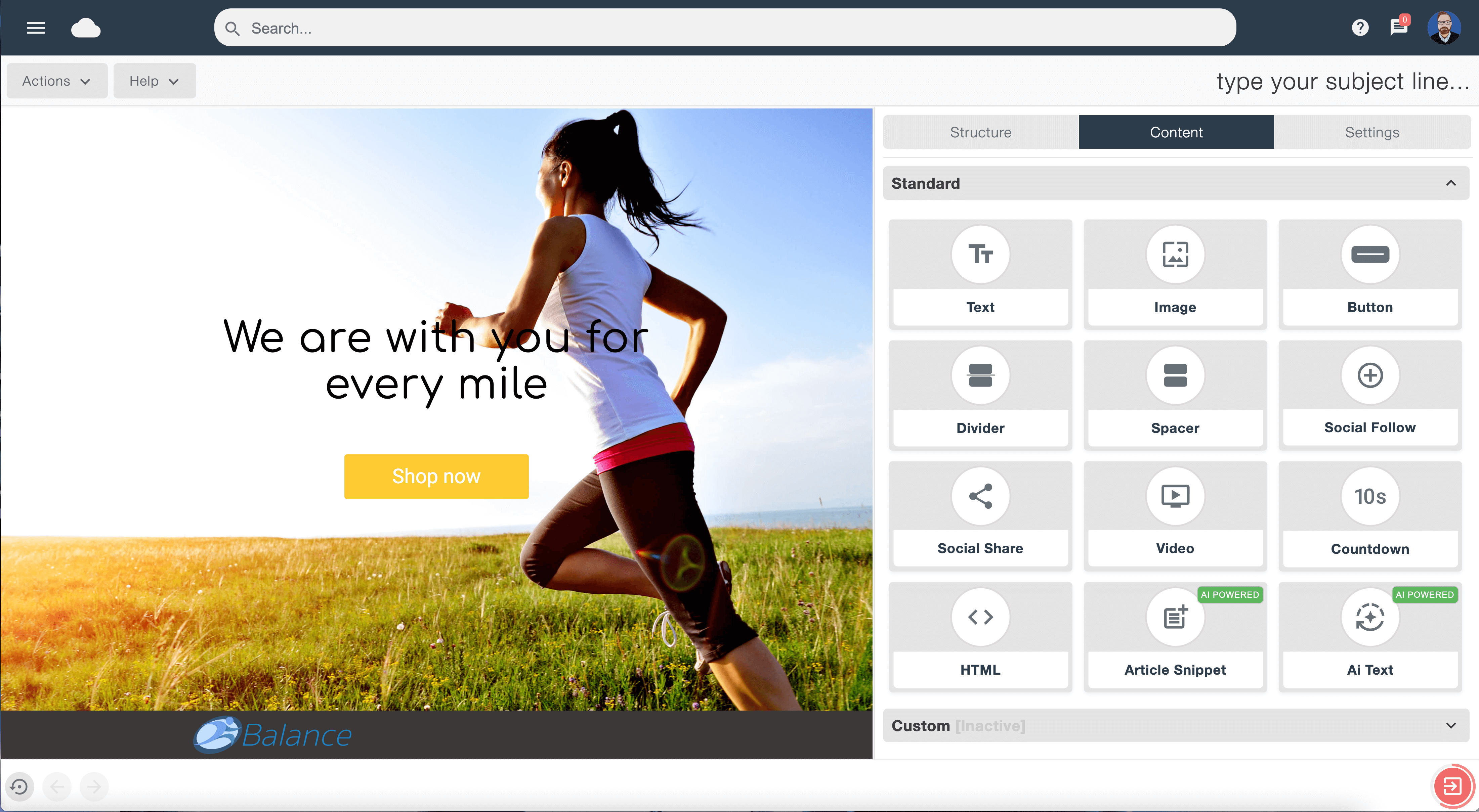
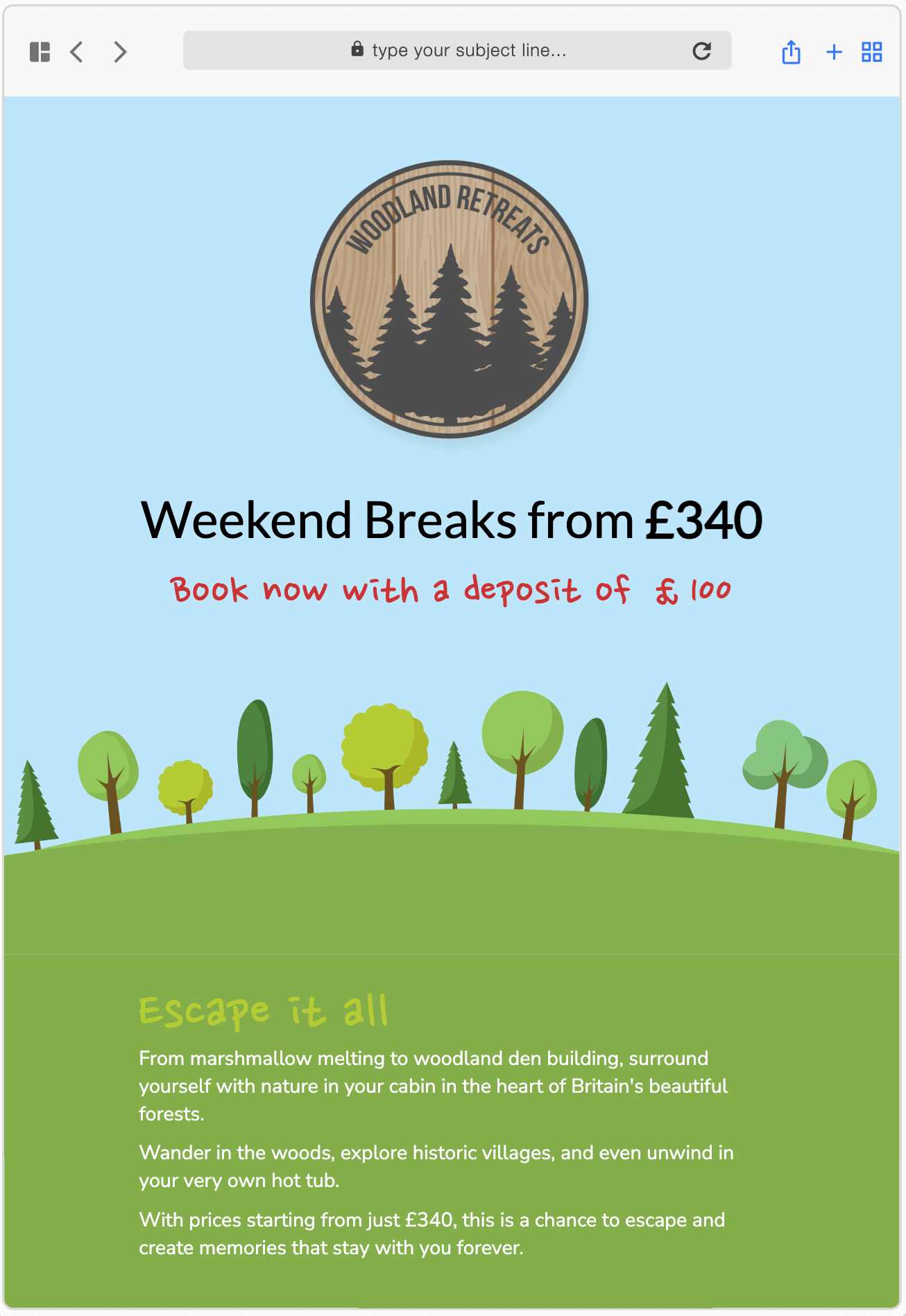
Edit & undo history
Every time you make changes to the design or layout of your email, the software is tracking all of these changes. With the edit & undo history feature you can navigate either forward or backward through that timelime.
This means that if you want to step back to previous versions of your email design, you can. All you need to do is navigate through your timeline of changes. This is a great way to audition different variants of your email design.