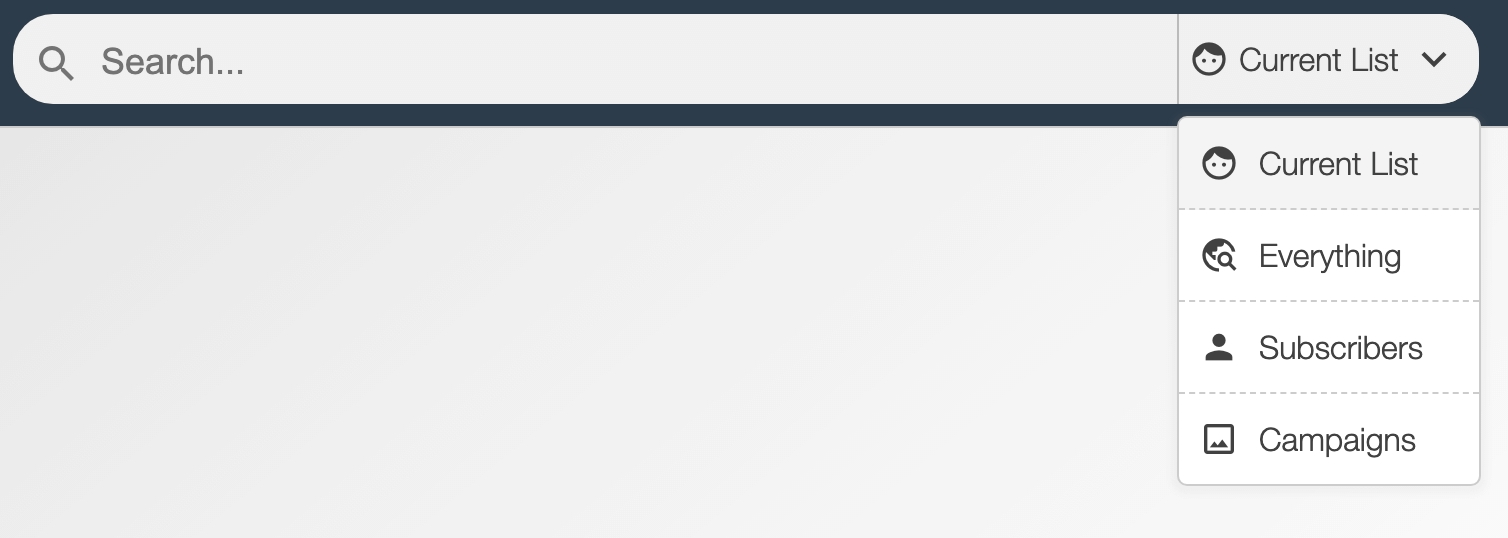Subscriber lists
Complete management and control of your email subscriber lists
Working with your lists of email addresses with Email Blaster is intuitive and easy to do. The powerful subscriber lists section has a selection of features and tools to help manage email lists of any size.
Organising your lists into manageable segments and monitoring how subscribers are interacting with your email marketing is a vital part in increasing your conversions. Email Blaster’s email marketing software gives you everything you need to easily manage your lists and identify subscribers likely to convert into sales.
Folders
If you have more than one email list, or you need to segment your data into key areas then keeping these lists in a manageable form is vital. With this in mind, we created folders.
Having a folder system means that you can group your data in an organised, easily manageable way.
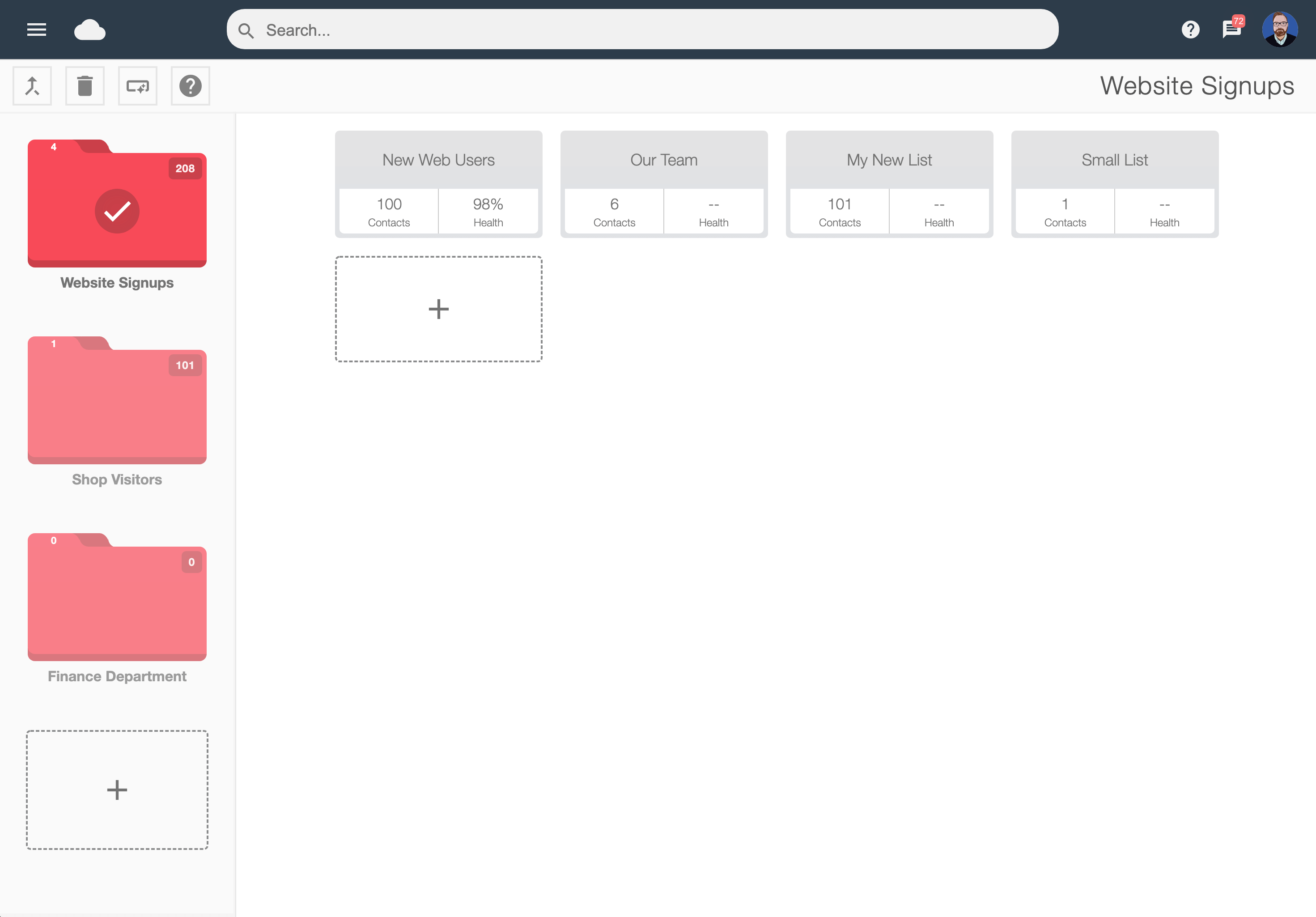
Adding a new folder
A new folder can be easily added by clicking the ‘+’ icon. Your account can have as many folders as you need.Deleting a folder
By clicking the delete icon, you can then simply drag the folder that you need to delete into the trash. The folder and it’s contents will then be deleted.Naming and renaming a folder
Folders can be easily named or renamed by selecting the folder and entering a new name top rightMoving lists between folders
Any of your lists can be moved between folder locations by simply dragging and dropping them from one folder, into another.
Viewing a list
Viewing a list inside Email Blaster is very easy to do. Each list inside your account will have a ‘tile’ containing headline data, such as list name, list health and the number of contacts contained within. The list contents can be viewed by clicking on the tile.
From this page, you can view all of the email addresses in list form, this will contain the contact’s avatar image and the available mail merge information. If you are using the Email Blaster ‘subscribe’ app, this page will also show you all of the details of when they signed up to join your list. You can also add subscribers to the list, run a dedupe, a list clean or download a copy of the email list in full.
Using the columns view menu, you can also customise your list view, by hiding empty columns or by dragging titles to change the sort order of columns.
The list view will also allow you to filter all of the different types of contacts, based on their interaction history. You can view active contacts, inactive, bounces or unsubscribes. This makes it really easy to customise your list view, depending on what information you’d like to see.
The menu on the lists screen also provides the ability to create and control tags, these can be custom created and allocated to individuals or groups as you require.
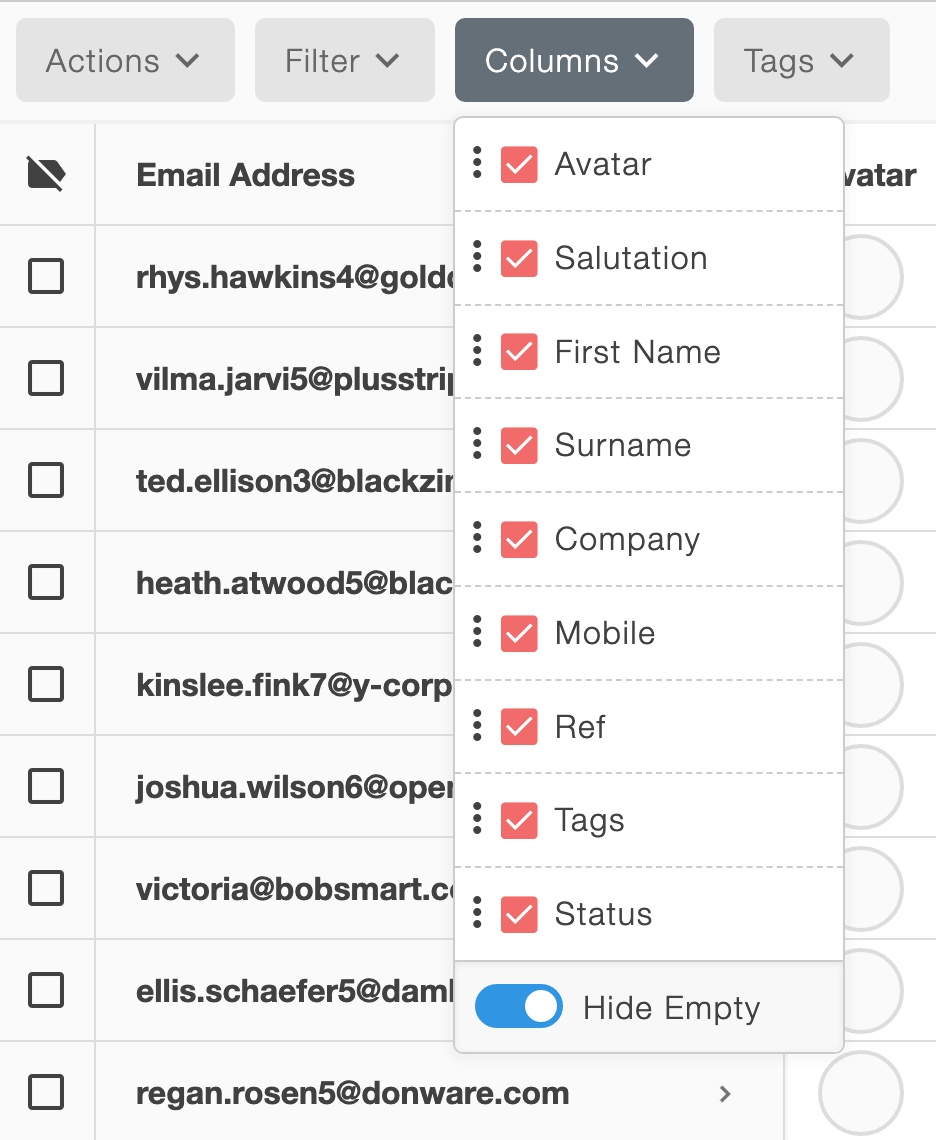
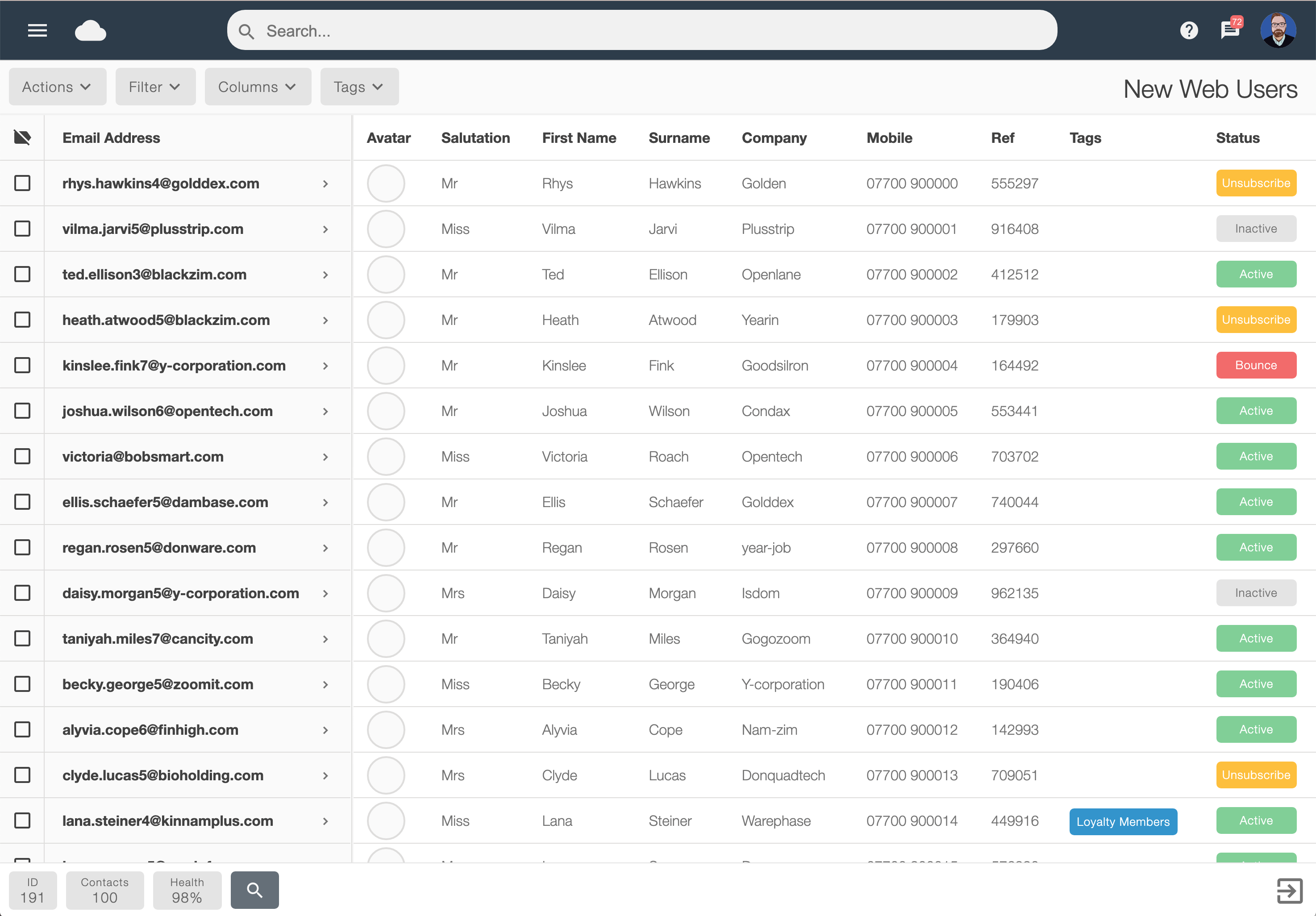
Mail merge
The lists page will also show the mail merge data that you have available for each contact contained within your email marketing lists.
When you import a list into the Email Blaster email marketing software, you can import other columns of data, in addition to the email address.
Using mail merge is great for personalising your email marketing campaigns. The Email Blaster email marketing software makes it easy to recall mail merge fields inside your email, this really helps to increase conversions.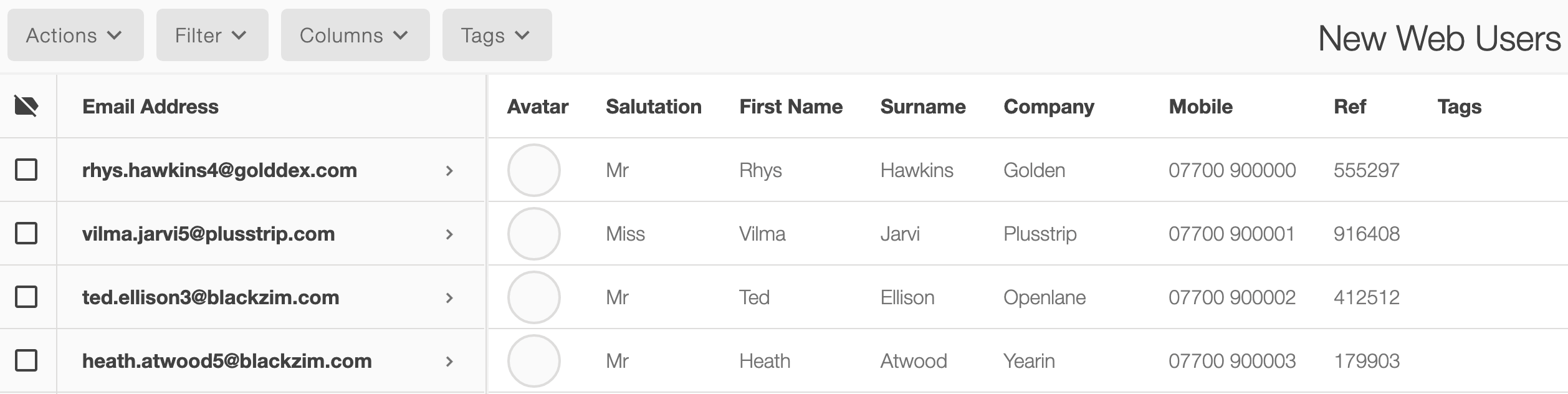
Viewing a subscriber
Each subscriber contained within your email marketing list has a contact card. This contact card contains key information and their interaction history with your previous digital campaigns.
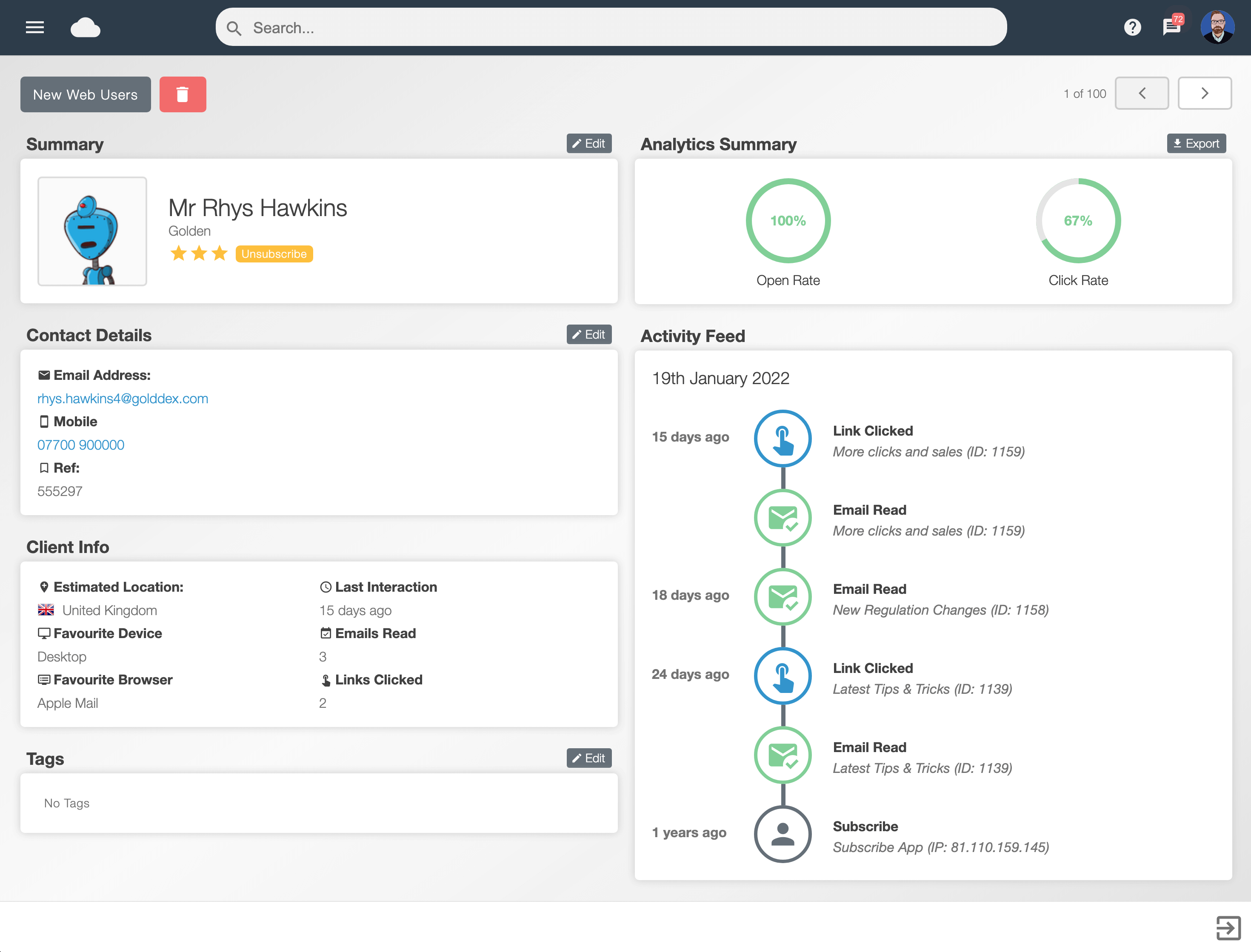
Star rating
The star rating is calculated by averaging out the interaction rate of the subscriber; the frequency with which they open your email and click on links. This is a great way to easily identify your email subscribers most likely to convert into sales soon.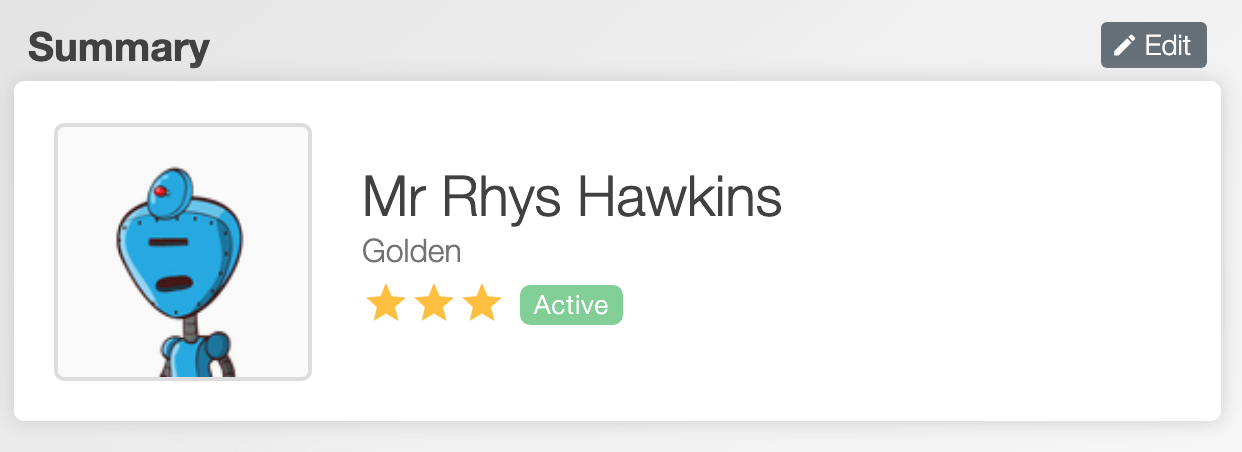
Contact information
This box contains all of the core mail merge information for each contact.Client information
This contains a summary of how this contact has been interacting with your previous email marketing campaigns. Such as clicks, reads, key dates and their preferred device for viewing your emails.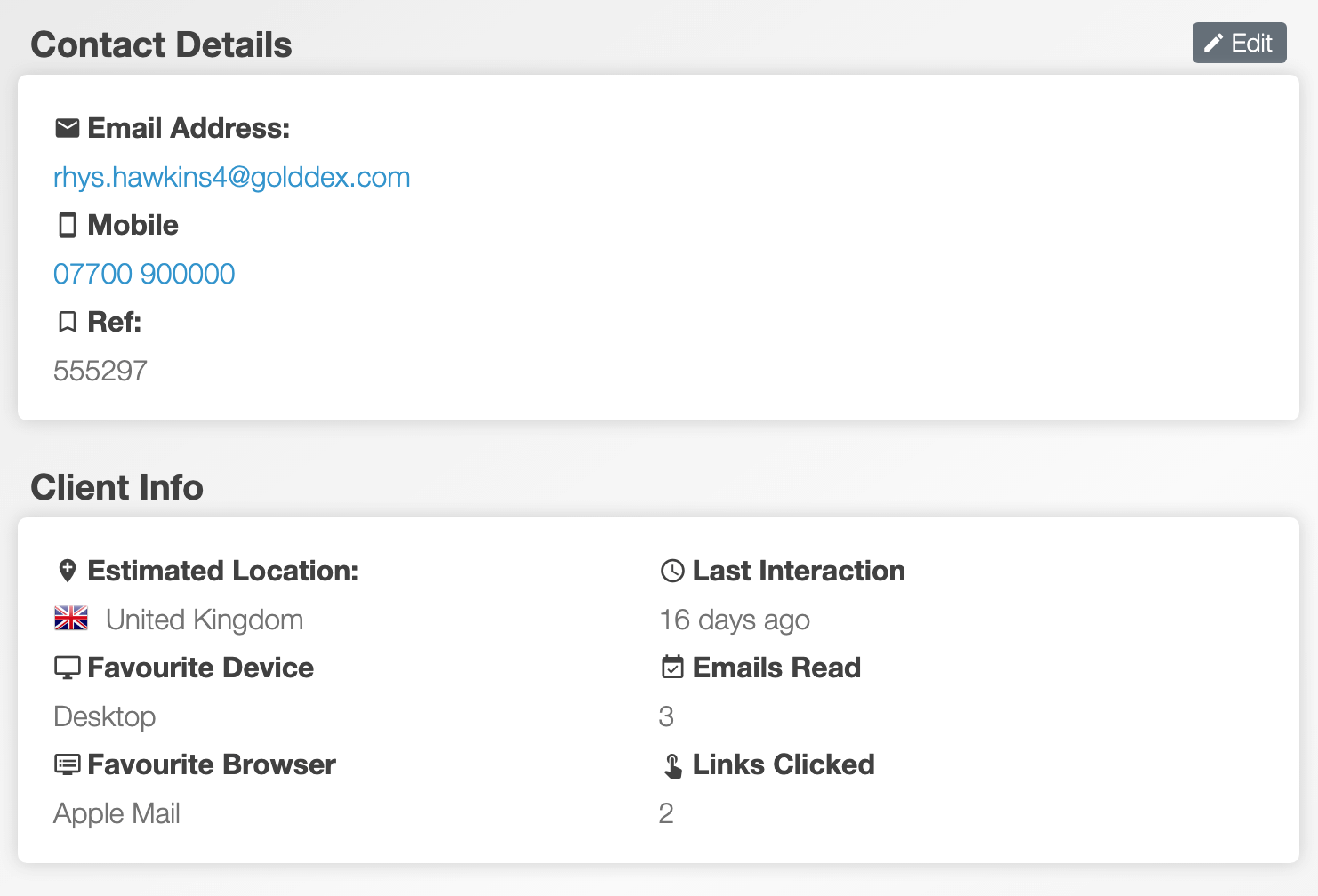
Tags
Tags can be created and associated with individuals or groups of subscribers. This field will show which tags have been attached to the contact that you are currently viewing.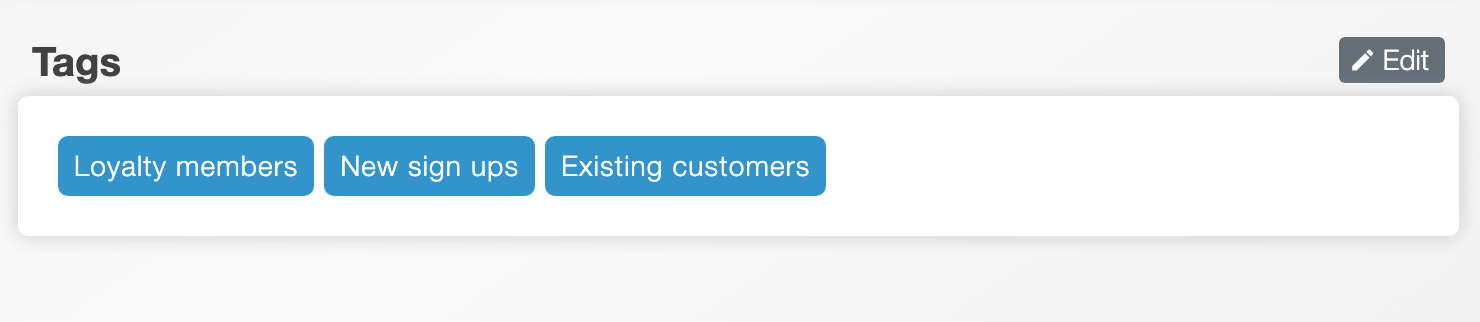
Analytics summary
This section will show a percentage circle graph of both the open rate and click rate. Based on recent interactions, this is a great way to identify your subscribers who are regularly opening your emails and clicking links.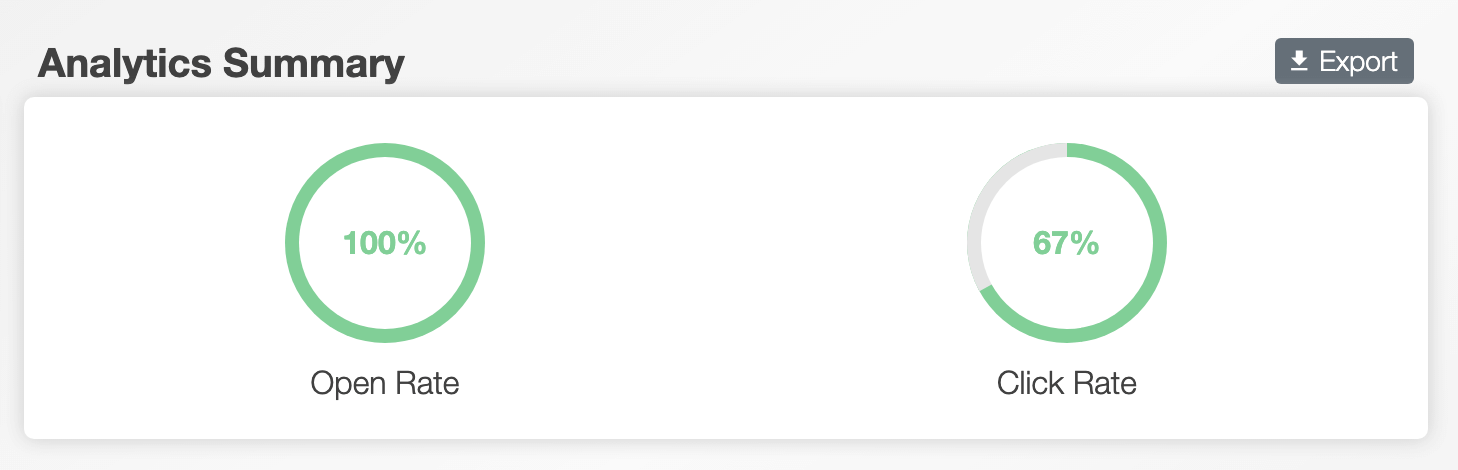
Activity feed
The activity feed will show a timeline of all of the recorded interactions by this contact. If you are using the Email Blaster subscribe app, it’ll start by displaying that date and time that the contact joined your list. These interactions will feed into the weighting system, helping to calculate a star rating for that subscriber.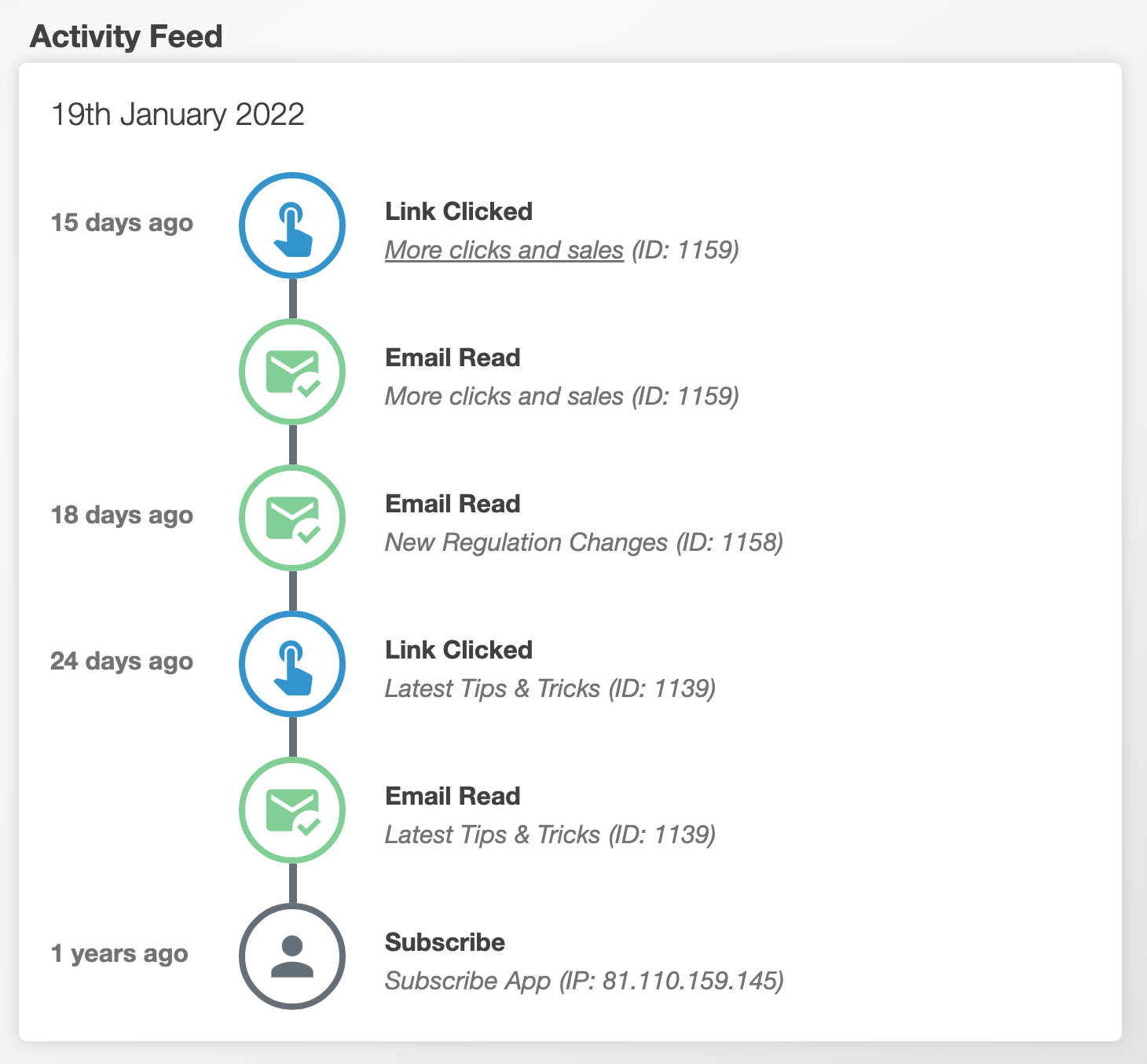
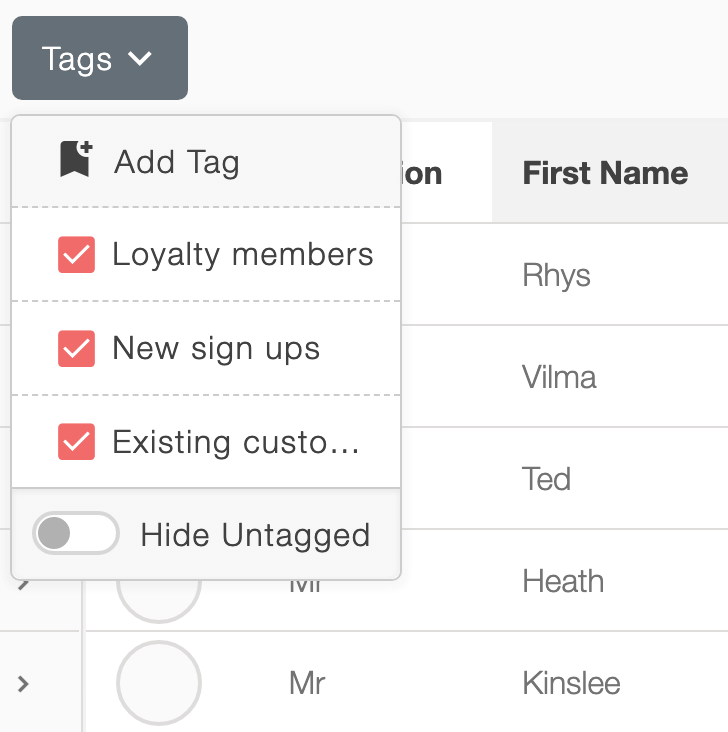
Tagging
Tagging is a great way to segment your data, creating customisable sub groups within the main email marketing list. You can create as many tags as you want to, these can then be allocated to individuals and groups.
A contact can have more than one tag allocated to them, so you can create groups with crossover or groups within groups.Subscriber tagging covers a huge amount of possibilities and the flexbititly to manage your data in a workable way that fits the requirements of your business. It’s a great way of identifying key subscribers.
When sending a campaign, you can also select ‘send by tag’, this means that you can select to send a campaign only to certain groups of people within the main list. This is a great way of targeting specific groups, without having to move them out of the main list and create a new list just for them.
Subscriber weighting
Your email marketing subscriber’s contact card will show a star rating. This star rating is calculated by looking at their activity feed and the number of times they have clicked and read your email marketing campaigns.
The more times they interact with your emails, the higher their weighting will be, this weighting is displayed via the star system. The star rating is a great way to identify subscribers who are more likely to convert into sales.
The star system is a great way of monitoring how much your email marketing chimes with your target audience.
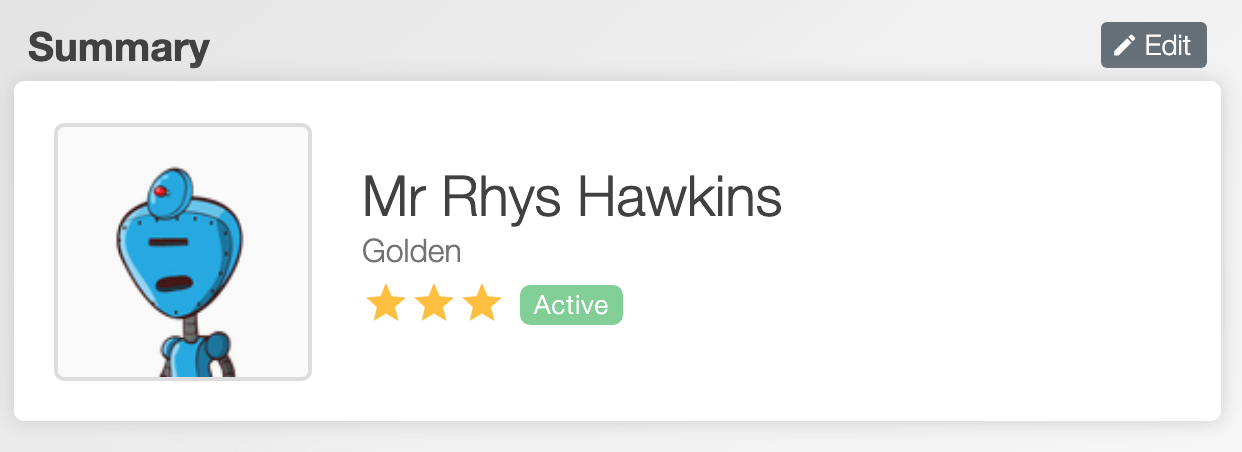
Subscriber status
All subscribers inside your email marketing lists will be allocated a status. This status is used to identify subscribers who are active, inactive, previously unsubscribed or previously bounced.
If a contact unsubscribes from your list, or your email to them bounces, their status will be updated accordingly. Contacts with a status of unsubscribed or bounced would be excluded from future mailings.
For subscribers who are not engaging with your email marketing campaigns, you can set them to ‘inactive’ - this is a great way of excluding people who aren’t interacting, without having to permanently delete them, this really helps to keep your lists clean. You could then ‘rest’ them for a period of time, and set them back to active after a pause, often a short gap will really help to re-engage contacts.
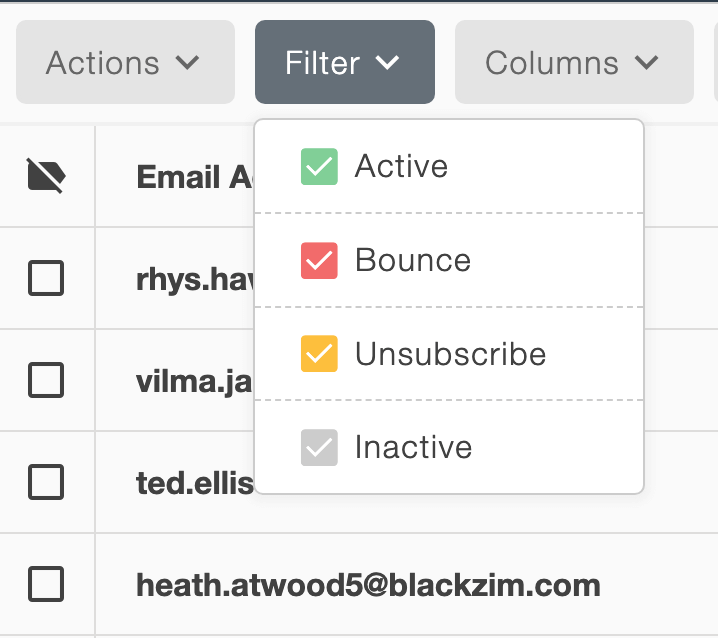
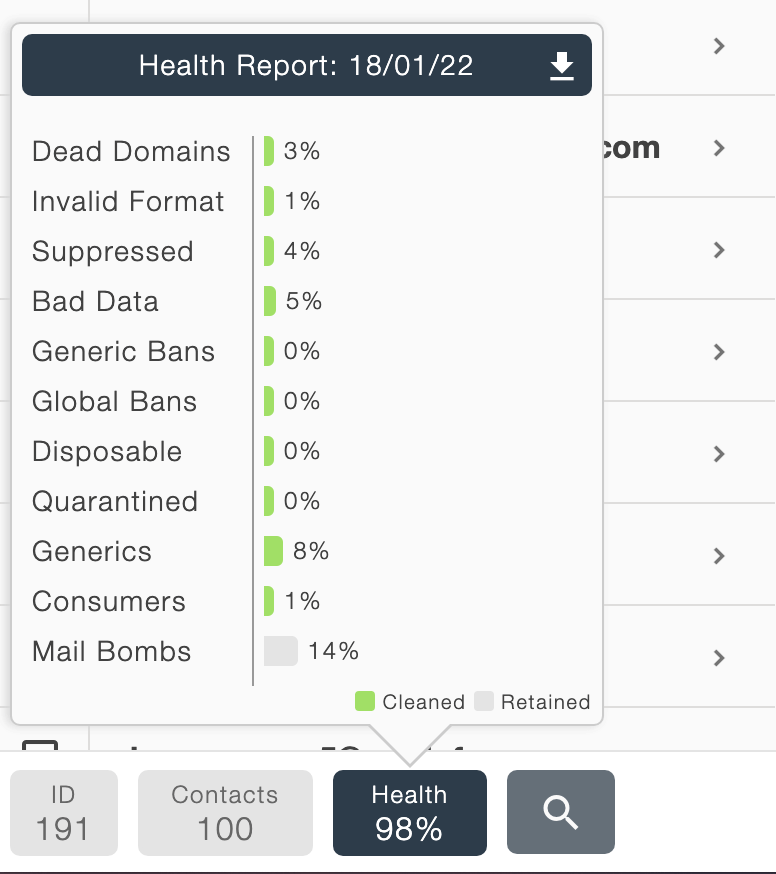
List health reporting
In the bottom left section of the main lists screen, you’ll see a ‘health’ panel and a percentage score. Clicking on this button will expand a summary of the list import scan and it’s results for each category scanned.
When you import a list into the Email Blaster email marketing software, it will be scanned and cleaned for optimal delivery.
The software will look for several categories, including dead domains, invalid format, suppressed addresses and bad data.
The health panel will show you a summary of this scan, with a link to download the full results in CSV format.
Smart search
Smart search will give you the ability to quickly search your lists for specific subscribers. This is a great way to quickly search for contacts without having to scroll through pages of data.
A great use of this is when used to manually remove contacts who may have directly contacted you asking to be excluded from future email marketing campaigns.